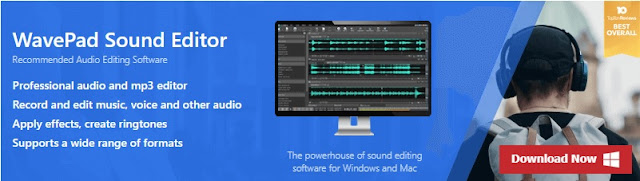
If you’re looking for an up-to-date and comprehensive guide on joining MP3 files together on Windows and Mac, you’ve come to the right place. Typically, those who want to merge or combine separate audio files together may also want to know how to split such files in the first place. No matter what your specific needs might be, the information in this article should help bring you up to speed.
Note: In general, the terms and steps you need to know in order to successfully append mp3 files together are mostly the same. However, there may be some slight differences depending on whether you want to combine MP3 files on iPhone, Windows, Mac, or another platform. We’ll cover as much as possible in terms of the technical details, but remember that some aspects may differ based on what method you choose to use.
Benefits of joining MP3 files
The ability to combine separate MP3 files can be useful for all sorts of individuals. These include professional musicians who want to remove unwanted portions of their recordings, as well as music students who want to experiment with editing certain kinds of audio tracks. Basically, it doesn’t matter whether someone is an amateur or a professional in the music or audio recording industry. The need to split and merge MP3 files is pretty much a necessity.
With the ability to quickly merge separate MP3 files, you can trim and crop all kinds of audio tracks freely. This will allow you to modify recordings as you see fit, removing unneeded portions or even adding new sections entirely.
One surprising benefit of joining MP3 files together is that you’ll be able to take multiple separate songs and turn them into one single continuous song. Or at the very least, you can do it to practically stitch your favorite songs together so that they can play one after the other.
How to join MP3 files
For the most part, the ability to combine individual MP3 files without a hitch will depend on the program you use to do it. That’s why it’s important to find and use one that’s not only intuitive and powerful but also available across a wide range of devices - giving you the option to get your audio work done whether you’re indoors or on the go.
WavePad Audio Editor - Powerful audio editing software for all
WavePad audio editing software is best described as a truly full-featured professional audio and music editor for everyone. It can be used to not only edit but also record music as a standalone program, and it even works with voice and other types of audio recordings.
With WavePad, you'll be able to work on your audio files whether you're on a Windows PC or a Mac. And it comes full of powerful audio editing features including cut, copy, paste, as well as the ability to add effects like noise reduction, echo, and amplification.
It's also worth noting that while MP3 and WAV files are indeed compatible with WavePad, it also supports many other popular file formats such as GSM, WMA, real audio, OGG, FLAC, AIF, AU, VOX, and a lot more. With all of that, anyone can quickly and easily edit audio files and modify or create custom soundtracks.
Step-by-step process to join MP3 files using WavePad
1) Import audio file(s) - Click the Open button in the main menu and choose the audio file that you want to import into WavePad. Alternatively, you can simply drag and drop your audio file from the file explorer window directly onto WavePad.
2) Start editing your audio files - Use the tools and effects editing tabs in WavePad to make any needed changes to your audio files before you go through trimming them and merging them in the way that you want.
3) Cut the audio files where you want then merge - You can use the cursor to choose the specific points in your audio files where you want to cut out portions where there might be silence or noise, or simply trim it all down to just the parts that you specifically want. You can then proceed to combine the audio files afterward and export your work in the format or method of your choice.
4) Export your finished file - With WavePad, you can easily export your newly edited file into one of the supported file formats available. Just click on the Export tab on the menu to start the process. You can also upload your files directly to the cloud, upload to YouTube, send through email, export to video, and even burn to CD if you want to. If you want to save the audio file on your computer, click on Save As and either create a new file or replace the original one.
Conclusion
You’ve just read a straightforward yet comprehensive guide to joining MP3 files together on Windows and Mac. If you’re looking for instructions on how to combine songs on Android or how to join audio files in Windows 10, the above information should serve you well. For some extra info, you can read some of the frequently asked questions on this subject below.
Frequently Asked Questions
Here are some frequently asked questions on the topic of joining MP3 files.
How do I merge MP3 files on iPad? There is a version of WavePad that is available for not just the iPad, but also the iPhone. It can be download from the Apple App Store
How to combine songs on Android? WavePad is also available for Android devices through the Google Play Store.
What is the best audio joiner? Although WavePad is definitely a top contender, the best solution for joining MP3 files is the one that’s available for download and installation on your current devices, and offers powerful yet user-friendly editing tools and exporting options.
How do I cut and merge MP3 files? The exact steps will vary depending on the program that you decide to use, but the simple answer is that you can use the main editing menu - specifically the cut and trim features to mark exactly when and how your audio files have to be merged.






No comments:
Post a Comment