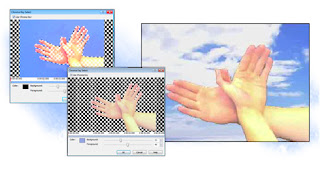 Often during editing you will want to remove the background from a video. This is commonly seen with television newscasts or interviews where the video of the person is overlaid onto a different video backdrop, or a logo animation is overlaid on a background. Chroma Key is also commonly referred to as green screen. Sometimes videos will have a transparency or alpha channel that you can adjust to remove the background, but more often than not, you will have to utilize Chroma Key tools in video editing software to remove the backgrounds.
Often during editing you will want to remove the background from a video. This is commonly seen with television newscasts or interviews where the video of the person is overlaid onto a different video backdrop, or a logo animation is overlaid on a background. Chroma Key is also commonly referred to as green screen. Sometimes videos will have a transparency or alpha channel that you can adjust to remove the background, but more often than not, you will have to utilize Chroma Key tools in video editing software to remove the backgrounds.Proper lighting makes using Chroma Keys far easier. Ensure the subject(s) and background are both well-lit. Solid color backdrops work the best. You can buy professional blue or green fabric backdrops or special Chroma Key paint. Avoid having shadows or hot spots on the background or unnecessary detail in the background as it will make it harder to “pull a key” later. Natural sunlight can often make the foreground subject bleed into the background when trying to key a color, so it’s best to use artificial lighting.
NCH Software’s VideoPad Video Editor has the ability to select a Chroma Key color with its Overlay feature. Add the video as an overlay track, and select the Use Chroma Key checkbox to bring up the Chroma Key preview window.
Select the Chroma Key color by clicking on the color you want to key out in the preview image. Then, using the preview image as a reference, adjust the Background and Foreground sliders until the desired transparency is achieved. Note you can click different positions on the timeline to see how the video will look. Click OK to apply changes.
If you would like to make changes later, first select the overlay in the list on the Overlay tab, and then click the Change button next to the Use Chroma Key checkbox.
Below is an example video we made using the Videopad Chroma Key feature. Download VideoPad for yourself to try this and the other easy video editing features for yourself.






I Just need to overlay or use for a background, a static image not a video. is this possible?
ReplyDeleteIn VideoPad, it is possible to use a static image in the video track just like a video and then use the overlay track to overlay video or static images. The chroma key feature also works great with static images as well as video.
ReplyDeleteWhy does every time a try to create a greenscreen, in won't show but instead, it says: Building Preview, Please Wait. I never get to see my finished product. Please help.
ReplyDeleteI get this too. When you add any effects or even text/image/video to your clip, it will take time to load so you will get the "Building Preview" message. What you have to do is observe the green or grey moving ruler (for a lack of a better word) on top of your clip. Once it has gone through the clip, you will be able to preview your video.
DeleteIf my explanation seems complicated, what you can do is wait for a while, maybe a few minutes, depending on the length of your clip, then click "play" again.
Thanks so much for this post (Doing the happy dance). I was wondering how to create transparency for my overlaid video tracks. Now I know. Silly me didn't think of clicking the chroma key (hit palm on head).
ReplyDeleteProblem? How do I get a sound track on the original video to be present in the final product when I have to put the video in as the overlay? I get no sound. Your example is silent too. I succeeded in a test in achieving the result by splitting the sound track from the video using Quicktime, doing the video as overlay with Chroma Key, then putting the sound back as a separate track but this sure seems like the long way around to do it. Does VideoPad support Chroma Key better than this?
ReplyDeleteThis is so interesting that nowadays many have resorted in the use of this technique because it saves a lot of money doing amazing shots with amazing backgrounds. With this, you can create anything that you like without traveling to the actual sites you would love to take your most loved photo.
ReplyDeleteJust a suggestion..instead of explaining the process in the text then showing a five second? Just sayin....
ReplyDelete