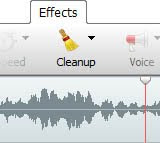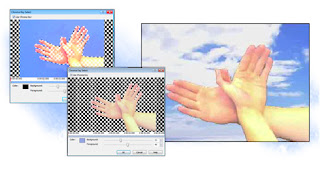Make Your Meetings/Discussions More Effective by Using Flow Chart Diagrams
Using ClickCharts for Business by NCH Software
Meshing business processes with the nature of human interaction is an inherently difficult process and is a daunting task for any growing business. Meetings where nothing gets done or no resolution/actionable items result in the bane of owners, team leaders, and HR departments everywhere.Taking the time to map out how those meetings should occur and how to refine the ideas that come from them into solutions will reduce frustrations and increase productivity; this is where flowchart software can help your business.
Here is an example of how a group works to create action points below:
First, let's go over the three types of shapes in this example and what they mean:
Rounded Rectangle = Start/Stop block
The only rounded rectangle in this example is at the top (Discussion) where we start with a discussion about how to handle a specific business goal or problem.
Rectangle = Action/Process
Rectangles represent a specific action or a part of the overall process - the (Proposal) rectangle immediately following the (Discussion) rounded rectangle means that after the initial discussion, the action of making a proposal is taken.
Diamond/Rhombus = Decision
Diamonds indicate that a choice must be made - the lines coming out of a diamond block represent the various decisions that can be made. The one diamond block in the chart (Test for Consensus) means that once a proposal is made, the group must decide if they agree or not.
Of course, there are many different symbols for different purposes, but these will do for now. For information on other standard shapes, visit the Wikipedia page here:
https://en.wikipedia.org/wiki/Flowchart#Common_Shapes
Now, let's review the potential paths the chart shows once the decision (Test for Consensus) is made
Decision (Test for Consensus)
- If Yes, then action (Consensus Achieved), then end (Action Points)
- If No, then action (Concerns Raised), one of 4 actions are taken after. Repeat the process until reaching an end block.
- Go back to start (Discussion)
- Action (Modification of Proposal), then back to the decision (Test for Consensus)
- Action (Stand Aside), then action (Consensus Achieved), then end (Action Points).
- End (Block).
You can use the chart above as a base for your own processor to start from scratch!
Things to consider when creating your own flowchart.
- These are guidelines, not set rules. Remember, these are people, not computers.
- Make it right for your business and the team. The flowchart should address if individual members have subprocesses or if non-team members/environmental factors have an influence.
- Use the diagramming process to identify bottlenecks in the company - inevitably, as one thinks about the process as a whole and mentally maps everything out, the realization that there are points in the process that have been neglected will become apparent. Taking the time to chart these things may allow your company to undergo changes for the better.
To start making your own flowcharts, try ClickCharts, our simple but dynamic flowchart, mapping, and diagramming software program.
Download Here: ClickCharts by NCH Software