Writing Your Own Drum and Percussion Notation

Percussion notation is a type of musical notation indicating notes to be played by percussion instruments. Many people forget that drummers can also write and read music just like any other type of musician. A feature that users have been asking for, drum and percussion notation for Crescendo Music Notation Software, is finally here.
Drum Kit Score
Generally, there are two categories for percussion instruments: pitched and non-pitched. For non-pitched percussion instruments like drum kits, you can create a score with a blank percussion stave using the New Blank button on the Score toolbar tab, New Blank Drum Kit Score from the File menu, or the keyboard shortcut Ctrl+D. You can also insert a percussion stave in the Parts and Staves dialog. This will open up a new blank score that is specifically used for creating drum and percussion sheet music.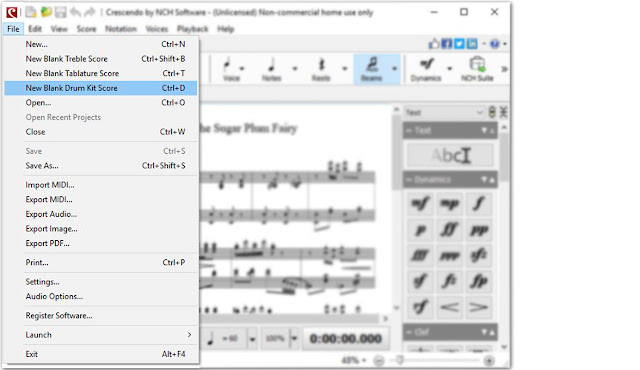
Drum and Percussion Notation
There are many different ways percussionists will write and transcribe drum notation in sheet music. Luckily there are some universal standards that are agreed upon and also followed in Crescendo Music Notation Software. Below is a sample that shows how Crescendo will interpret and recognize just a few of the different percussion music "notes."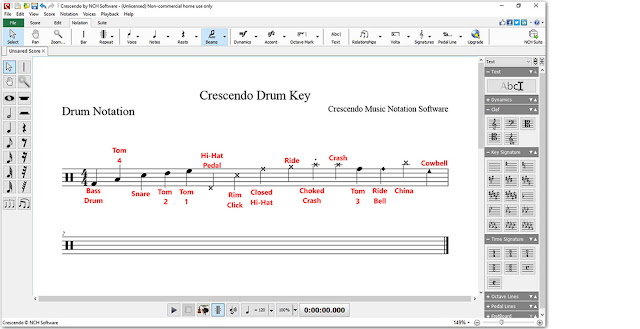
Adding Percussion Notes
You can select a note tool to add notes on the percussion stave by choosing the type of note from the toolbar on the left-hand side of the program and then clicking on a bar to place that note within your score. Once you click to place the note, a half-circle menu will appear to show you the different distinctions you can make to the note, such as making it a cymbal, drum, rimshot, or other percussion-related specification.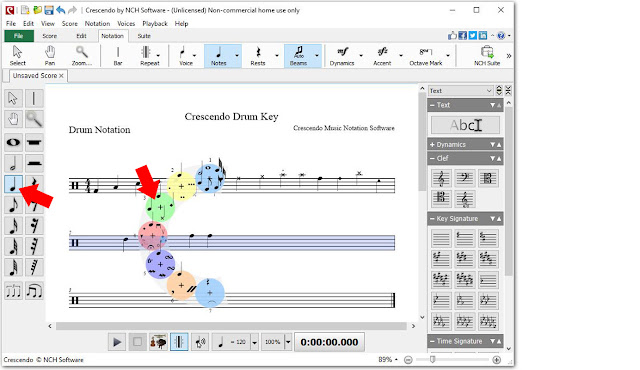
Adding Slurs and Tuplets
Adding slurs and tuplets to your drum and percussion composition is simple and easy. Simply select the slur or tuplet option from the toolbar on the left-hand side of the program to load the cursor with this option. Then just click on the notes where you would like to start and end your slur or tuplet within your score. You will see the new line drawn between your selecting notes to indicate a slur or a tuplet.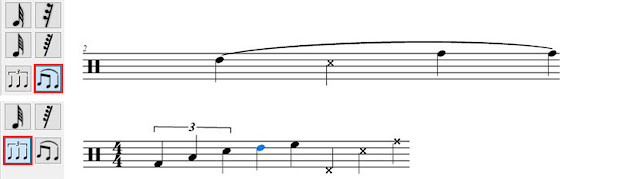
Changing Time Signatures
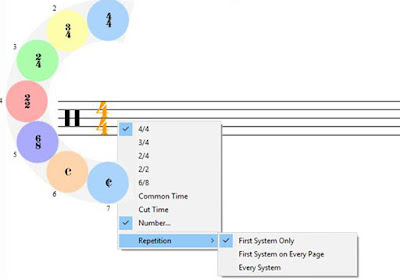 To change the time signature of your drum and percussion score, click on the time measure once to display the wheel of different time signatures. Simply select the option you desire to have that time signature applied to your project. You can also right-click on the time signature in the staff and select a new time signature from the drop-down menu.
To change the time signature of your drum and percussion score, click on the time measure once to display the wheel of different time signatures. Simply select the option you desire to have that time signature applied to your project. You can also right-click on the time signature in the staff and select a new time signature from the drop-down menu.Playback
Crescendo Music Notation Software allows you to listen to your drum and percussion notation as it is played back to you on the very instruments it was written for. Simply click on the play button at the bottom of the program to listing to your composition on your computer.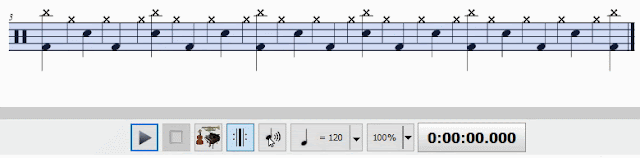
Save and Share
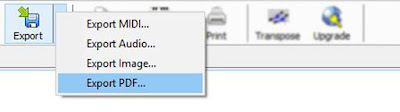 When you are finished creating your drum and percussion sheet music, simply click on the Export icon, located at the top of the program. You can choose to export your music as an audio file. Then, listen to it and share it over and over again. You can also choose to export your sheet music as an image file or a PDF file if you are going to be taking your creation to the stage. Save your file and print it, so you are ready to rock at any time.
When you are finished creating your drum and percussion sheet music, simply click on the Export icon, located at the top of the program. You can choose to export your music as an audio file. Then, listen to it and share it over and over again. You can also choose to export your sheet music as an image file or a PDF file if you are going to be taking your creation to the stage. Save your file and print it, so you are ready to rock at any time.Do you need help using Crescendo?
View the Help Manual: http://help.nchsoftware.com/help/en/crescendo/win/help.pdf
Visit the Crescendo Help Forum: http://nch.invisionzone.com/forum/123-crescendo-music-notation/
Contact Crescendo Technical Support: https://www.nch.com.au/support/supportcontact.html?software=Crescendo






No comments:
Post a Comment