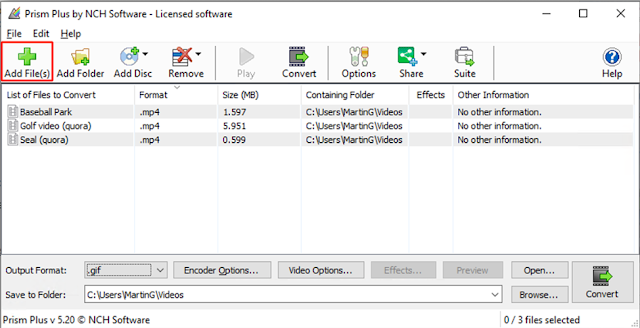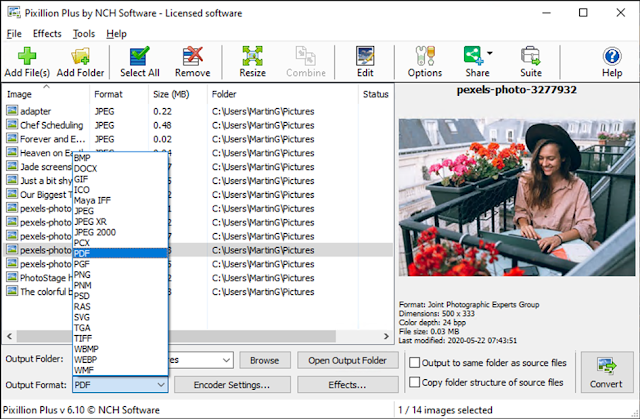Friday, May 29, 2020
Watermark Your Videos Using Prism Video Converter
Posted by
Martin Gomez
Adding watermarks to your videos has been a staple for video takers throughout history. It is a common way to distinguish your projects and add your own personal “Digital Signature.” Many artists add watermarks to promote their brand and make their videos look more professional or simply to prevent their work from being stolen or reproduced. Whatever your reasoning is, Prism Video Converter makes it simple to add a watermark to your videos while also providing the flexibility to convert it from one format to another. Learn how easy this process can be by following the steps below.
After you’ve downloaded Prism Video Converter, add the video(s) you want watermarked. Add your files by clicking on the Add Files or simply dragging and dropping the files onto Prism.
Before adding a watermark, make sure to select your desired output format. Choose from one of the many formats Prism offers by selecting the drop-down arrow next to Output Format:
Right-click on the video you would like your watermark added to and select Watermark… The Video Effects menu will be prompted.
From the Video Effects menu, select the Watermark Tab and select Enable Watermarks.
Browse through your computer files to find the image or logo you would like your video to have as its watermark.
Select the size, opacity and positioning of your watermark all from this menu as well.
When you are finished, apply the watermark to your selected file by choosing the option at the bottom of your screen. You can add the watermark to one or all of your videos.
When you are done adding your watermark, select your output folder and click Convert:
Adding a watermark will make for new and exciting projects. Add it to any video and prevent your work from being illegally reproduced with Prism Video Converter.
Labels:
blog
Wednesday, May 27, 2020
New Release: DrawPad Graphic Design Software for Windows
Posted by
NCH Software
Download DrawPad 6.24 now at www.nchsoftware.com/drawpad/index.html. Also available for macOS at the same page
New Release: MixPad MultiTrack Recorder for iOS
Posted by
NCH Software
Download MixPad 6.01 now at www.nch.com.au/mixpad/index.html. Also available for macOS, Android and Windows at the same page
New Release: DeskFX Audio Effect Processor for macOS
Posted by
NCH Software
Download DeskFX 2.01 now at www.nchsoftware.com/deskfx/index.html. Also available for Windows at the same page
Tuesday, May 26, 2020
Just Released: Express Rip CD Ripper Software for Windows
Posted by
NCH Software
Download Express Rip 3.03 now at www.nch.com.au/rip/index.html
Friday, May 22, 2020
How to Change JPEG to PDF using Pixillion Image Converter
Posted by
Martin Gomez
A common conversion we often receive requests for from our users is JPEG to PDF. Pixillion Image Converter is the perfect tool to make the conversion quickly and easily. You can convert between JPG, PDF, and all other popular image formats painlessly. Download today to get started!
The first step to change JPEG to PDF is to add your files into Pixillion. You can do this by clicking on the Add Files icon in the main toolbar, or by simply dragging and dropping your JPGs from their source folder directly into the program.
Next, set the output destination for your converted PDF files. This is the location where your new files will appear after they have been converted from JPEG to PDF. Click on the Browse... button to launch the Pixillion file finder window and choose your preferred output folder.
Select PDF from the dropdown arrow next to the Output Format box. As you can see, all popular formats are supported. You are able to convert from even more formats.
Select your JPEG file or files from the list, then click the Convert button. Save time and effort with batch conversion. Pixillion allows you to change a single file or thousands at once. To batch convert your files, click Select All on the toolbar, then click the Convert button.
Once the conversion is finished, your converted files will appear in your chosen default output folder.
Labels:
blog
Wednesday, May 20, 2020
New Release: Fling File Transfer for Windows
Posted by
NCH Software
Download Fling 5.00 now at www.nchsoftware.com/fling/index.html
Tuesday, May 19, 2020
Just Released: PhotoPad Image Editor for Windows
Posted by
NCH Software
Download PhotoPad 6.23 now at www.nchsoftware.com/photoeditor/index.html. Also available for macOS and Android at the same page
Monday, May 18, 2020
New Release: SoundTap Streaming Audio Recorder for Windows
Posted by
NCH Software
Download SoundTap 6.09 now at www.nch.com.au/soundtap/index.html. Also available for macOS at the same page
Just Released: ClickCharts Diagram Flowchart Software for Windows
Posted by
NCH Software
Download ClickCharts 5.14 now at www.nchsoftware.com/chart/index.html. Also available for macOS and Android at the same page
New Release: DeskFX Audio Effect Processor for Windows
Posted by
NCH Software
Download DeskFX 2.00 now at www.nchsoftware.com/deskfx/index.html
New Release: Disketch Disc Label Software for Windows
Posted by
NCH Software
Download Disketch 6.06 now at www.nchsoftware.com/cdlabeler/index.html. Also available for macOS at the same page
Friday, May 15, 2020
Just Released: Inventoria Stock Manager for Windows
Posted by
NCH Software
Download Inventoria 7.04 now at www.nchsoftware.com/inventory/index.html. Also available for macOS at the same page
Organize Your Digital Photos With PhotoPad
Posted by
Martin Gomez
We are sure by now, many of you have found peculiar activities to keep you busy during this quarantine season; remodeling your kitchen, your back dock or perhaps have taken on new hobbies such as photography or photo editing. We at NCH Software would like to add an idea to your list. With our intuitive PhotoPad Photo Editor, you are now able to organize all your photos using our Photo Library feature. Create entire albums and organize your photos the way you want. Download PhotoPad to get started.
Once you have downloaded PhotoPad, proceed to run the program and follow the on-screen directions for a successful setup.
From PhotoPad’s main interface select: Menu-> File-> Photo Library. This will launch the photo library menu.
In the Photo Library menu, you can select photos from your computer or import them directly from a supported device.
Once you’ve imported your images, PhotoPad will upload them into a Recently Added album. Start organizing your photo library by creating new albums using the Create New Album tool on the bottom left of the photo library:
From the Folders Tab, you can find a list of all folders being managed by the photo library. Click on Add an Existing Folder and browse through your computer to find pre-created folders to add to your PhotoPad library.
This is a great way to add images to your PhotoPad albums. Simply select the image you would like to add, click on Add to Album and select the album you would like it transferred to:
PhotoPad allows tagging while organizing your photos. To tag a certain picture, select the picture you want tagged and select Assign Tags:
By using the Tag tool, you can easily find all photos with your mom in them or all photos taken at the ocean regardless of which Album they are in.
Create as few or as many albums as you please. Begin organizing your photos today, and find out how an organized photo library can make for an easier and quicker editing process!
Once you have downloaded PhotoPad, proceed to run the program and follow the on-screen directions for a successful setup.
From PhotoPad’s main interface select: Menu-> File-> Photo Library. This will launch the photo library menu.
In the Photo Library menu, you can select photos from your computer or import them directly from a supported device.
Once you’ve imported your images, PhotoPad will upload them into a Recently Added album. Start organizing your photo library by creating new albums using the Create New Album tool on the bottom left of the photo library:
From the Folders Tab, you can find a list of all folders being managed by the photo library. Click on Add an Existing Folder and browse through your computer to find pre-created folders to add to your PhotoPad library.
This is a great way to add images to your PhotoPad albums. Simply select the image you would like to add, click on Add to Album and select the album you would like it transferred to:
PhotoPad allows tagging while organizing your photos. To tag a certain picture, select the picture you want tagged and select Assign Tags:
By using the Tag tool, you can easily find all photos with your mom in them or all photos taken at the ocean regardless of which Album they are in.
Create as few or as many albums as you please. Begin organizing your photos today, and find out how an organized photo library can make for an easier and quicker editing process!
Labels:
blog
Thursday, May 14, 2020
Just Released: Voxal Voice Changer for Windows
Posted by
NCH Software
Download Voxal 5.04 now at www.nchsoftware.com/voicechanger/index.html. Also available for macOS at the same page
New Release: Express Schedule Employee Scheduling for Windows
Posted by
NCH Software
Download Express Schedule 2.07 now at www.nchsoftware.com/schedule/index.html
Just Released: RecordPad Sound Recorder for Windows
Posted by
NCH Software
Download RecordPad 9.03 now at www.nch.com.au/recordpad/index.html. Also available for macOS, iOS and Android at the same page
Monday, May 11, 2020
Just Released: VideoPad Video Editor for Windows
Posted by
NCH Software
Download VideoPad 8.39 now at www.nchsoftware.com/videopad/index.html. Also available for macOS, Android and iOS at the same page
Friday, May 8, 2020
Export Audio to Video Using WavePad
Posted by
Martin Gomez
We are thrilled to introduce video as the newest format for sharing your audio creations. With WavePad Audio Editor, sharing your masterpiece just became more exciting with the option to export your audio file to a video.
In an era where audio and video constantly intertwine, we are certain this feature will make for an easier and exciting sharing process. Download WavePad to find out how.
Creating and editing an audio track is intuitive and rewarding. Learn how to navigate WavePad’s interface, add effects, and save your masterpieces all while using our interactive tutorials: WavePad Tutorials.
When you are ready to export your audio, simply click on the dropdown arrow next to the Save button on the main interface and select Export to Video:
This will prompt the Export to Video wizard. Customize your video with a background image, use an animated waveform, the animated FFT or a blank background.
Additional options include displaying the Volume Visualizer and the Time Stamp Visualizer. The NCH watermark can be removed in the paid version of WavePad.
Click Next to continue:
In the second step of the Export to Video wizard, select the file name for your new video output as well as the location folder. WavePad allows you to choose from multiple video formats including MP4 MOV and many more. When you are done, simply click Export Video:
Locate your folder and share your exported video on YouTube, Facebook, via email or on any other video platform.
Exporting to video is one of the newest additions to an already feature-packed audio editor. We are sure this feature will make for an easier editing process. Try this feature for yourself and begin exporting your videos today.
Labels:
blog
Thursday, May 7, 2020
New Release: WavePad Audio Editor for Android
Posted by
NCH Software
Download WavePad 10.57 now at www.nch.com.au/wavepad/index.html. Also available for iOS, Windows and macOS at the same page
Wednesday, May 6, 2020
Just Released: MixPad Multitrack Recording Software for Windows
Posted by
NCH Software
Download MixPad 5.96 now at www.nch.com.au/mixpad/index.html. Also available for macOS, Android and iOS at the same page
Tuesday, May 5, 2020
Just Released: PhotoPad Image Editor for Android
Posted by
NCH Software
Download PhotoPad 6.20 now at www.nchsoftware.com/photoeditor/index.html. Also available for macOS and Windows at the same page
Friday, May 1, 2020
AI Photo Resizing Using PhotoPad Photo Editor
Posted by
Martin Gomez
We are ecstatic to announce that PhotoPad's newest release features AI and Machine Learning to give you the best quality possible when resizing your photos. Resizing a low-resolution photo has always been a challenging task for anyone that’s ever edited a digital photograph. The pixilation that older resizing strategies create often strip an image of its clarity and higher resolution,making the images feel antiquated. With PhotoPad’s newest machine learning algorithm, resizing your images is simple and intuitive as we introduce a revolutionary way artificial intelligence can help you reconstruct your photos.
The super resolution smart resizing tool can be used to enlarge full size images to create larger prints or simply upscale your lower resolution image library into higher resolution images you will be proud to share with your family and loved ones. Follow the steps below to find out how.
After you’ve downloaded PhotoPad select the image you would like to resize. To do this, simply click on the Open folder on the main interface or drag and drop your image files onto the program’s interface.
From the Home tab, select Resize; this resizing tool will appear in the multilayer panel on the right side of your screen.
Here you can choose your resizing units, and the width and height for your newly enlarged image. Once you’ve chosen the output pixels, select the Super Resolution method from the Upscale Method drop down menu, and click Apply.
Newly resized image:
Whether you’re resizing images to create high-quality prints or simply upscaling low-resolution compressed images, PhotoPad’s newest super resolution resizing feature makes it simple to accomplish. Find out how simple the process can be by downloading PhotoPad today!
Labels:
blog