Friday, May 29, 2020
Watermark Your Videos Using Prism Video Converter
Posted by
Martin Gomez
Adding watermarks to your videos has been a staple for video takers throughout history. It is a common way to distinguish your projects and add your own personal “Digital Signature.” Many artists add watermarks to promote their brand and make their videos look more professional or simply to prevent their work from being stolen or reproduced. Whatever your reasoning is, Prism Video Converter makes it simple to add a watermark to your videos while also providing the flexibility to convert it from one format to another. Learn how easy this process can be by following the steps below.
After you’ve downloaded Prism Video Converter, add the video(s) you want watermarked. Add your files by clicking on the Add Files or simply dragging and dropping the files onto Prism.
Before adding a watermark, make sure to select your desired output format. Choose from one of the many formats Prism offers by selecting the drop-down arrow next to Output Format:
Right-click on the video you would like your watermark added to and select Watermark… The Video Effects menu will be prompted.
From the Video Effects menu, select the Watermark Tab and select Enable Watermarks.
Browse through your computer files to find the image or logo you would like your video to have as its watermark.
Select the size, opacity and positioning of your watermark all from this menu as well.
When you are finished, apply the watermark to your selected file by choosing the option at the bottom of your screen. You can add the watermark to one or all of your videos.
When you are done adding your watermark, select your output folder and click Convert:
Adding a watermark will make for new and exciting projects. Add it to any video and prevent your work from being illegally reproduced with Prism Video Converter.
Labels:
blog


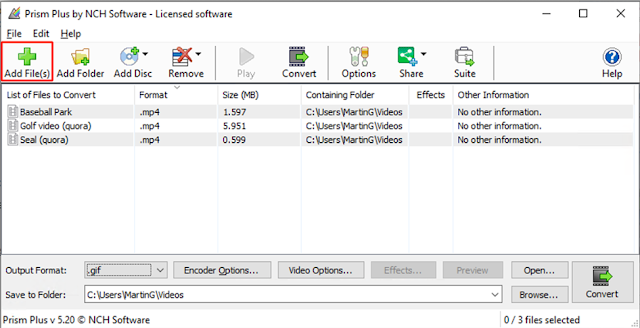










No comments:
Post a Comment