Being able to remove audio from video files can be extremely useful under many different circumstances. You may want to record your audio separately, or maybe the audio you recorded is unusable so you need to dub in a new audio file. Whatever your reasoning, VideoPad will allow you to easily remove audio from video without disrupting your video files.
Follow These Easy Steps
- Make sure that both your audio and video files are visible to you.
- On the timeline: Right click on the audio file that you would like to remove. Then select Unlink from Video.
- Once you have unlinked the audio file from your video, select the audio file you wish to remove. Then hit the delete key.


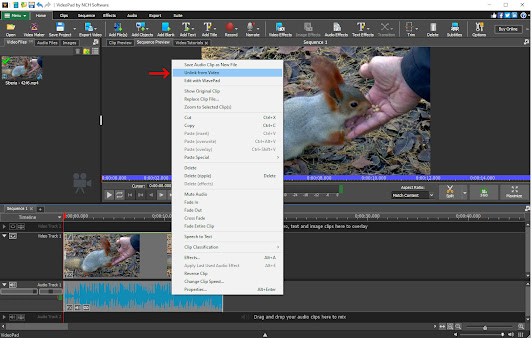





No comments:
Post a Comment