How to Add Subtitles to a Video or Movie
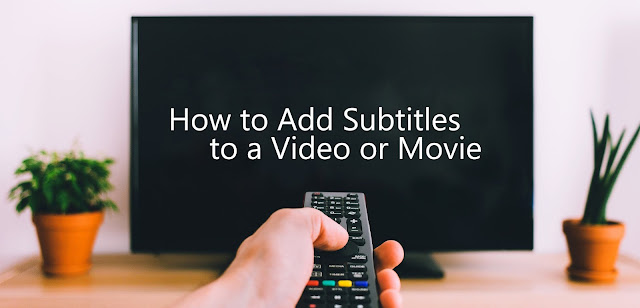
How to Add Subtitles to a Video or Movie with VideoPad Video Editor
Download VideoPad to get started: www.nchsoftware.com/videopad
To view more VideoPad Video Editor tutorials visit: www.nchsoftware.com/videopad/tutorial.html
How to Add Subtitles
- Add the clips you want to subtitle to the Timeline
- Click the Subtitles button on the Sequence toolbar to open the Subtitles dialog
- Position the cursor where you want the subtitle to appear in your video and type the subtitle into the subtitle entry box
- To add another subtitle, click Add on the toolbar, position the cursor and type in the subtitle
- Keep entering subtitles in this manner until you are happy, then click Apply
To view more VideoPad Video Editor tutorials visit: www.nchsoftware.com/videopad/tutorial.html
Do you need help using VideoPad?
View the Help Manual: http://help.nchsoftware.com/help/en/videopad/win/help.pdfvisit the VideoPad Help Forum: http://nch.invisionzone.com/forum/85-videopad/
Contact VideoPad Technical Support: https://www.nch.com.au/support/supportcontact.html?software=videopad






No comments:
Post a Comment