How to Use Keyboard Shortcuts to Prank Your Friends on April Fools Day

Are you tired of the same old April Fool's Day pranks year after year? If you are in a pinch for a prank this year, then look no further than FastFox Text Expander Software. With this simple program, you can create keyboard shortcuts to have your victim's most commonly used words and phrases changed as they type them to whatever you would like. For Fans of the US Television series The Office, you may remember the character Jim pranking his coworker, Dwight, by making it so every time Dwight typed his own name, the word "Diapers" was written instead.
Typically keyboard macros are used to make time-saving shortcuts for people who type a lot, but that doesn't mean they can't also be used for evil. This is a simple, safe and fun prank that can be set up quickly and will work on anyone. With these keyboard shortcuts, you will surely have your victim confused and bewildered while you bask in the glory of your hilarious office antics.
Download FastFox to their Computer
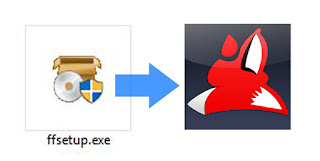 If you are trying to prank a coworker or classmate, you will need to execute your plan while they are away. Download a copy of FastFox Text Expander Software to the computer that your victim will be typing on and then proceed to the next step. Simply click on one of the red download buttons on this page to start downloading.
If you are trying to prank a coworker or classmate, you will need to execute your plan while they are away. Download a copy of FastFox Text Expander Software to the computer that your victim will be typing on and then proceed to the next step. Simply click on one of the red download buttons on this page to start downloading.Add Shortcuts
Open FastFox on your computer and then click on the Add Shortcuts button located in the top left of the program in the main toolbar. This will launch the New Simple Text Shortcut window where you can create your first shortcut. This is when you get to decide how you want your prank to unfold. You can create just one shortcut for a word they type often or you can create a list of shortcuts to high-jack everything they type for the day. Type the word you want to have changed in the Shortcut text box and then type the word or phrase you would like it to change to in the Expansion test box. Click on the OK button when you are ready to add your first shortcut.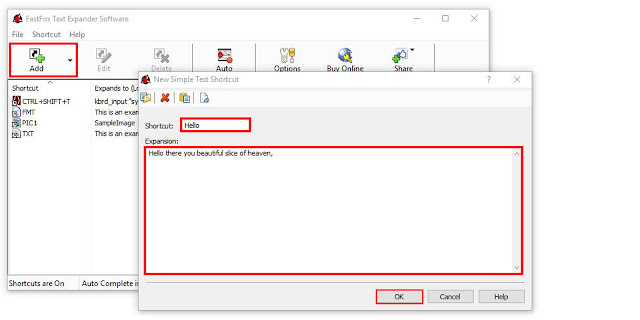
After Setup
You can create your shortcuts or "Macros" one at a time and they will appear as list items in the main program window. Once you have added a shortcut like in the example above, it will begin working immediately. Test it out anywhere you would like. These shortcuts will remain in effect until removed and will function in any word processor, email client, chat application, and more.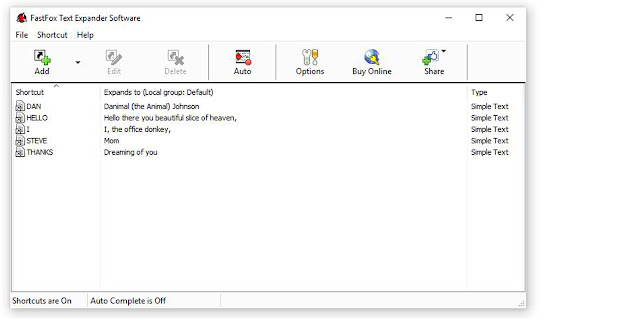
Let the Good Times Roll
With your shortcuts set up, you can now sneak back to your own workspace and watch as your victim's day spirals out of control.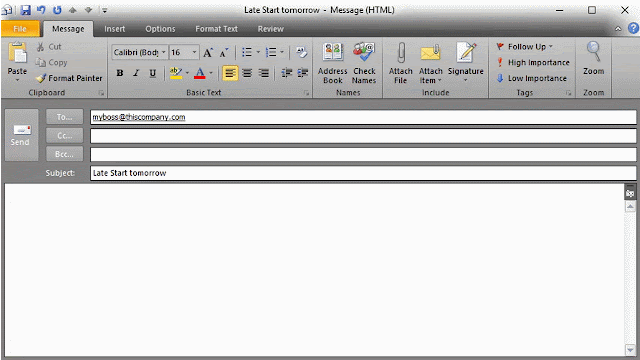






No comments:
Post a Comment