How to Add a Logo or Watermark to a Video in VideoPad
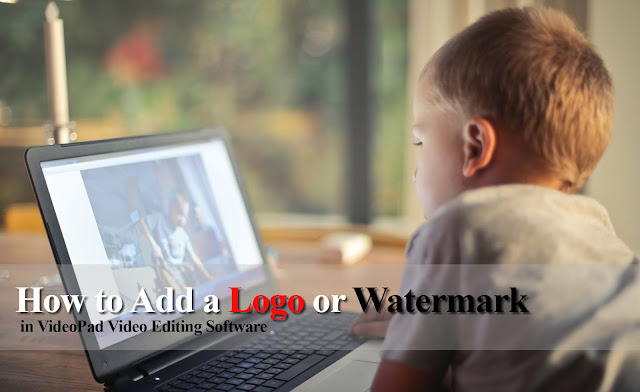
Knowing how to add a logo or watermark to a video is a useful skill to have no matter what kind of video creator you are. You can brand your videos with a logo for a professional look on your YouTube channel or you can add subtle watermarks to your videos if you are creating video content for resale. No matter your purpose, adding logos and watermarks to videos is easy with VideoPad Video Editing Software and this tutorial video will show you how.
Download VideoPad to get started by clicking the button below or visiting our website here: www.nchsoftware.com/videopad/
Adding a Logo or Watermark to a Video
How to Add a Watermark to a Video
- Place your video on the Timeline
- Drag the logo or watermark image clip onto an overlay track on the Timeline
- Click and drag the image along the track to re-position it relative to your video
- Click and drag either end of the image clip to change the length
- Save and export your video






No comments:
Post a Comment