To show you the video stabilization feature in action, we put together the video below which is a split screen of a video clip showing the before and after results of the video stabilization filter:
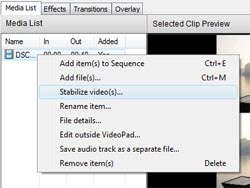 To apply video stabilization, right click on your video clip in the Media List and select "Stabilize video(s)...". This will allow you to select a location to save the new stabalized video clip, and once it has finish running the filter, VideoPad will give you the option to replace the original video clip in your project with the new stabilized version. You can adjust the advanced settings of video stabilizer by clicking "Configure Deshaker" button on the Plugin Filters tab of the Options dialog.
To apply video stabilization, right click on your video clip in the Media List and select "Stabilize video(s)...". This will allow you to select a location to save the new stabalized video clip, and once it has finish running the filter, VideoPad will give you the option to replace the original video clip in your project with the new stabilized version. You can adjust the advanced settings of video stabilizer by clicking "Configure Deshaker" button on the Plugin Filters tab of the Options dialog.Video Stabilization is just one more thing that makes VideoPad such a wonderful video editor. So the next time you record a home movie that is a little shaky, remember that you can use VideoPad to help stabilize the final result, whether you are going to be doing more editing or just to polish the original video.






In the version I now have, the menus have changed, I can't fin how to configure Deshaker anymore
ReplyDeleteRight click the video when its under Video Files
ReplyDeleteit's to much time for stabilizing a video (3 hours video). Is there any way to fasten its stanilizing speed?
ReplyDeleteGreat thanks ;)
ReplyDelete