How to Record Streaming Video

We have all been watching a live-streamed video online at one time or another and wondered to ourselves, "How can I record this streaming video to watch again later?" There are many different tools and programs out there that are available to help you record streaming video on your computer. One of the most effective and easy-to-use streaming video recorders is our own Debut Video Capture and Screen Recorder Software. This simple software allows you to record and capture video from almost any source. In this article, we are going to take a look at how to use Debut to record streaming video on your PC or Mac.
Select Recording Source
Debut Screen Recorder Software is great for recording live-streamed videos on social media, Skype conversations, and other real-time moments that if missed, may never be seen again. To record a streaming video, first start by opening Debut on your computer and selecting the recording source. Debut is capable of capturing video from a wide variety of sources including various external video input devices, such as a webcam or IP Camera. Because we are recording a streaming video on our computer, that means that our recording source will be the Screen. Make sure the Screen option is selected in the main toolbar before continuing to the next step.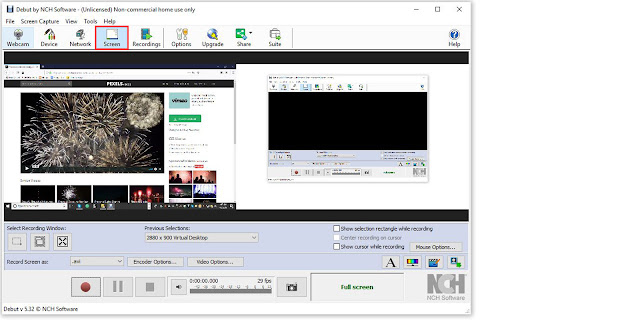
Select Recording Window
After selecting the Screen option as your recording source, you can select the Recording Window. Debut allows you to record your entire screen, a single window, or make a specific selection on your screen of what you want to be recorded. Choose from one of these three options on the left-hand side of the program, underneath the preview window. In this example, I have chosen to select my own recording window. You can click and drag to make a rectangular selection around your video and then fine-tune the dimensions in the window that appears afterward.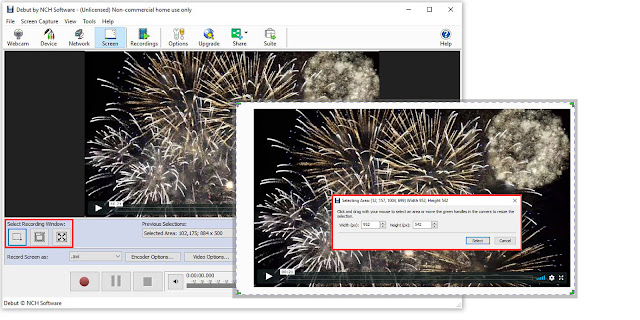
Video Recording Settings
Before you start recording streaming video, you will want to make sure that all of your recording settings are exactly how you want them. You can select the file type that you would like to record streaming video in as well as adjust encoder options and output options such as frame rate. Click on the drop-down menu that says Record Source As: to select your video file type.Audio Settings
Click on the Options icon in the main toolbar to adjust your audio recording settings. This will launch the Debut Options window where you can click on the Audio tab and select how you would like to record audio while you are recording streaming videos. You can select an option to record audio from your speakers, from a microphone, or even record the clicks from your mouse. The speaker option will enable you to record the audio from your streaming video.Record Streaming Video
Once you have selected your recording window and adjusted your video settings, you are ready to start recording streaming video. Simply click on the record button to begin recording and allow your video to start playing. Debut will capture both the audio and the video from your streaming video unless you make an adjustment in your settings to record just one or the other. When you are finished recording, simply click on the stop button and your newly recorded streaming video will be output into the Debut folder located in the Videos file on your computer.For more articles like this one, check out these posts:









No comments:
Post a Comment