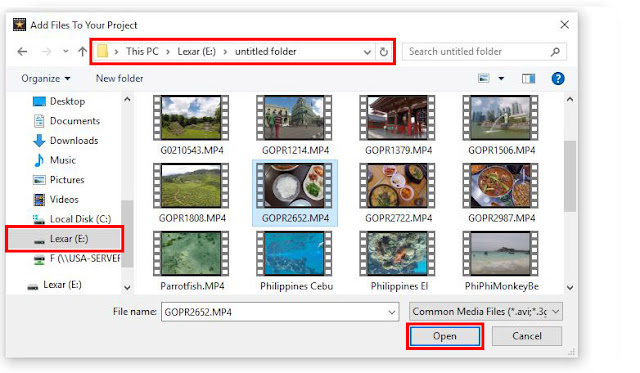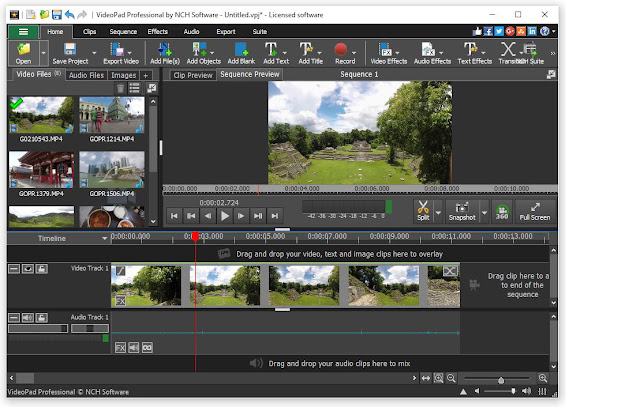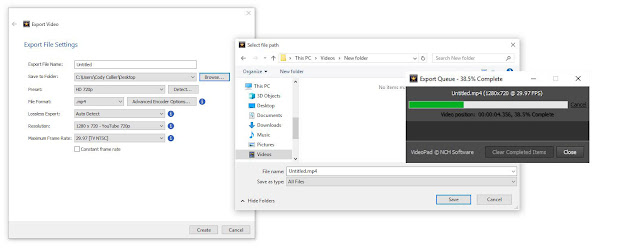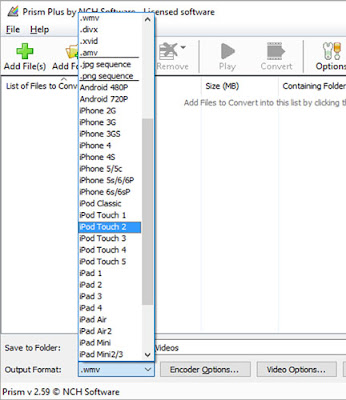Looking to Transfer Videos from a Camcorder to a Computer? Use VideoPad.
Have you come across an old camcorder? There’s a good chance you have used it to capture exciting moments and memories from the past that you would like to treasure for a lifetime. To make sure you preserve it, the best approach is to convert camcorder tapes to digital by transferring the videos from the camcorder to a computer. Download VideoPad Video Editor for free and follow the below tutorial to record and transfer videos from your camcorder.
Learn How to Transfer Videos From Camcorder to Computer
Plug your camcorder into your computer and turn the camera on in Play mode.
In VideoPad, navigate to the home toolbar and click the Record button and select Record Video to open the Capture Video dialog.
Select your camcorder, add a filename and where you would like your video to be saved. Click the Capture button to begin recording your video from the camcorder.
When you have finished recording, click Stop and close the dialog. Your video will also appear in the VideoPad interface if you’d like to further edit the video.
Watch the below video tutorial for more information and tips. For more VideoPad tutorials, click here.