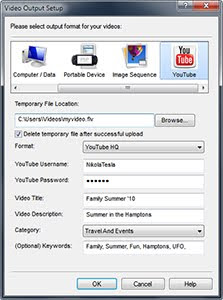 One of the neat things about our VideoPad Video Editor is the ability to not only output a YouTube-ready video, but the ability to upload a video directly to YouTube, making the transition from local to internet viewing quick and easy, eliminating much of the upload hassle on your part. How? Take my hand, friend, and we'll walk across this avenue together.
One of the neat things about our VideoPad Video Editor is the ability to not only output a YouTube-ready video, but the ability to upload a video directly to YouTube, making the transition from local to internet viewing quick and easy, eliminating much of the upload hassle on your part. How? Take my hand, friend, and we'll walk across this avenue together.Inside VideoPad (and once you’re happy with your finished video), go up to the top menu and select the "Save Movie" button. This will bring up a dialog box with export settings for a variety of formats at the top. From this menu, scroll over to the rightmost selection, (YouTube), and select the YouTube icon. Once selected, you’ll notice that you have new, YouTube-specific options below, such as where to save your file locally, YouTube login details, places to add details about your movie, keyword information, etc. Fill in the blank fields and hit "OK". From here, VideoPad goes into autopilot and will remotely login to YouTube, encode your movie and upload it for you; all you have to do is sit back and relax.
This is just one of the many small innovations that make VideoPad one of the most user-friendly video editing packages available. If you’d like to jump into the editing arena, VideoPad offers an intuitive, simple interface so you’ll be editing your own masterpieces in no time. Try VideoPad free, and if you’re new to VideoPad or looking for a more in-depth look at the finer points of editing, watch our VideoPad tutorial series to help get your feet wet.






No comments:
Post a Comment