Imagine if you have been tasked to transcribe a large audio file to text and you were hoping to open a word processor, play the audio file, and start typing away. Unfortunately, you would end up spending most of your time rewinding the audio, constantly switching tabs, or checking to see if you missed anything. Luckily the transcription process does not have to be this tedious.
With the help of professional transcription software, you can significantly reduce the time it takes to convert audio to text and make your life much easier in the process. Express Scribe is the most comprehensive audio transcription software and has everything you need to help you transcribe audio to text faster.
How to Transcribe Audio using Express Scribe
1. Download and Install Express Scribe
2. Adjust Settings
Click on Options in the main menu bar to set and change all your transcribing settings. Set the audio playback to suit your typing skills or the quality of the recording. Additionally, you can also configure your foot pedal controller, hot-keys, speech-to-text software, and more.
3. Load Dictation(s)
Once your settings have been configured, it is time to load your dictation file. Load your audio file(s) by either uploading your file from your local machine, through an FTP server, LAN or even directly from a portable dictation recorder.

4. Start Transcribing Audio to Text!
It’s transcription time! Select the loaded audio file and click the Play button to start. Open Microsoft Word or any other word processor to type the text. Alternatively, you can also use the note section in Express Scribe, under the main interface to type your text. If needed, you can slow down or speed up the playback using the speed control tool in the bottom right corner. Additionally, you can also adjust the volume of the playback.
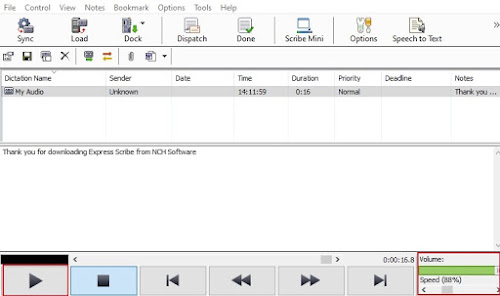
5. Share Transcription
After you have finished transcribing your audio file to text, you can either select the “Done” button which will remove the file from your list, or select Dispatch to email your transcription along with your text attachment and remove the file from your list.
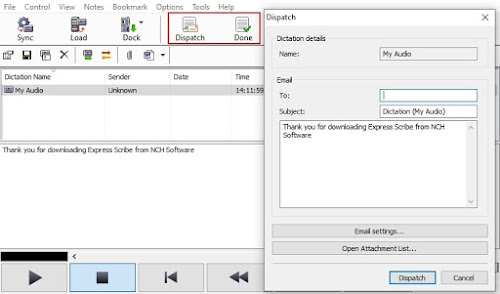
So, there you have it. You have successfully transcribed an audio file to text in 5 easy steps. Whether you're an independent typist working for a Medical or Legal business, the Head of Marketing working on internal communication videos, or a secretary or needing to transcribe a recorded interview, Express Scribe has you covered.








No comments:
Post a Comment