Best Method to Rotate Videos with Prism Video Converter Software

In a world where more and more videos are taken on mobile devices, the struggle is real when it comes to making sure that all of your videos are oriented correctly for your video projects. Knowing how to rotate videos is a great skill to have and it will help you make sure that your videos are viewed at their best. With a simple video converter software, such as Prism Video Converter, you can quickly and easily rotate your video for your viewing pleasure.
Import Video Files
Download Prism Video Converter by clicking on one of the red download buttons on this page. Follow the installation instructions and open the application on your computer. Import the video files that you would like to rotate by clicking the "Add Files" button or by pressing Alt+A on your keyboard. Locate and select the video files on your computer and click "Open" to bring them into the program.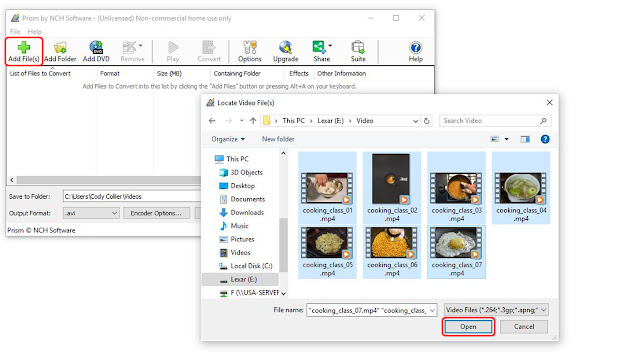
Preview Videos
To preview a video before rotating it or converting it to another format, simply double click on the file name in the program to launch the preview window. You can also select a file and then click on the "Preview" button, located at the bottom of the program.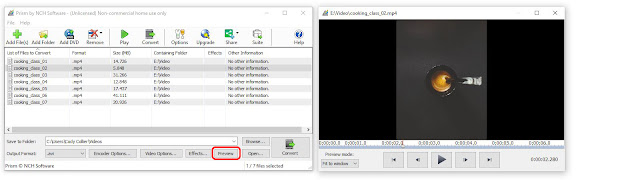
Video Effects
Click on the "Effects..." button at the bottom of the program to launch the video effects window. Here you can choose from a variety of video effects that you would like to have applied to your videos at the time of the conversion. Prism allows you to adjust the lighting in your videos, add text captions, watermarks and you guessed it, rotate and flip your videos. You can also get to any of these options by simply right-clicking on a file and choosing one from the cursor menu.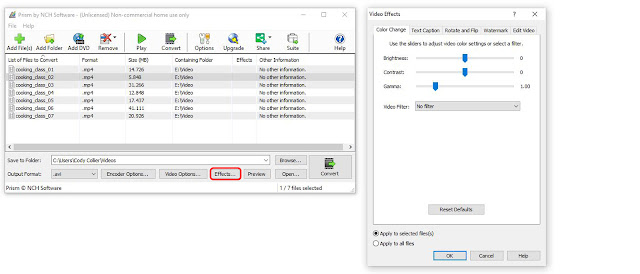
Rotate Videos
To rotate a video, click on the video file you wish to rotate to select it. Then click on the "Effects..." button shown in the previous step. Click on the tab in the Video Effects window that says "Rotate and Flip" to view the options for rotating videos. You can also right-click on a file and select the same option from the right-click menu. Click the green arrow buttons to determine how many times you want to turn your video, either clockwise or counterclockwise. You can also choose to flip or mirror your video from this same menu. At the bottom of the window, you can choose to apply the rotation to only the selected files or to all of the files in the program. A small checkmark will appear in the effects column next to the file that the rotation effect will be applied.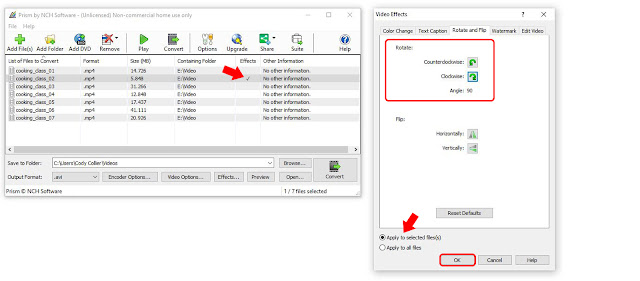
Output Settings
Before converting your files and rotating your videos, choose where you want your newly rotated video files to appear after the conversion process. At the bottom of the program, use the "Save to folder" dropdown menu or click on the "Browse" button to select a location on your computer where you would like Prism to output your new video files. Prism Video Converter can convert video files to a variety of formats. If you wish to change file types while rotating your videos, you can do so by selecting a new format from the list in the dropdown menu next to the words "Output Format."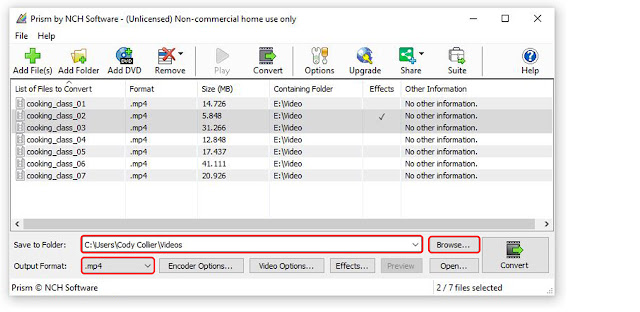
Convert Video File(s)
Once you have chosen your output settings and applied the rotation effect to the video files you wish to rotate, you can simply click the "Convert" button, located in the main toolbar or in the bottom right-hand corner of the program. The rotation effect, as well as any other effects or changes in formats you chose, will be applied to your selected video files and appear in your chosen output folder/location.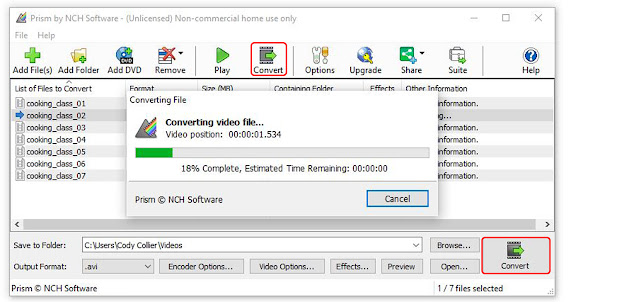
How to Rotate Videos
You have now learned how to successfully rotate videos using Prism Video Converter Software. You can open and view your rotated videos from your output folder and if you want you can go even back and rotate them again. You can rotate your videos until you are dizzy. You can also take your rotated video files and create your next movie masterpiece with VideoPad Video Editing Software.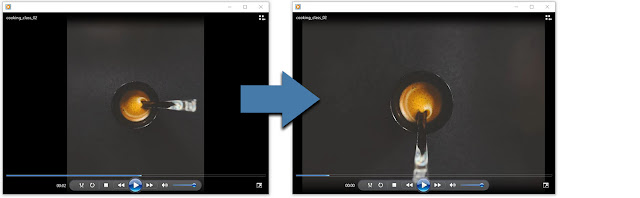
For more on video editing, check out these posts:






No comments:
Post a Comment