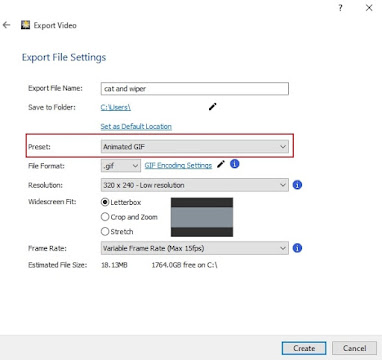Monday, August 31, 2020
New Release: PhotoStage Slideshow Producer for Windows
Just Released: FlexiStation Employee Client for macOS
Friday, August 28, 2020
Just Released: DeskFX Audio Effect Processor for Windows
Thursday, August 27, 2020
Just Released: Prism Video File Converter for Windows
Wednesday, August 26, 2020
New Release: DrawPad Graphic Design Software for Windows
New Release: Express Zip File Compression for macOS
Tuesday, August 25, 2020
Upscale and Enhance Photos with AI Super Resolution
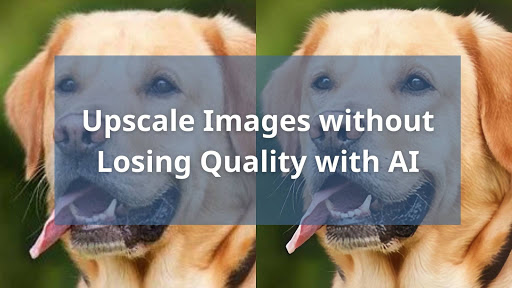
If you wanted to increase the size of your photo without highlighting the poor photo quality, the only solution was to take a brand new photograph at a higher resolution.
But what if I told you that with PhotoPad you could now enlarge an image and increase its resolution at the same time?
Yes, you heard that right. Those scenes you see in police television dramas where detectives zoom into an image and it magically improves the quality and details start appearing is now a reality thanks to PhotoPad Photo Editor.
PhotoPad has released a new feature called “Super Resolution”, an AI and machine-learning tool that makes it possible to enhance and upscale images without losing quality.
How does Super Resolution work?
How to use Super Resolution in PhotoPad?
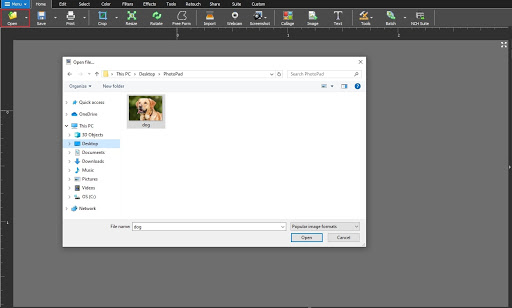
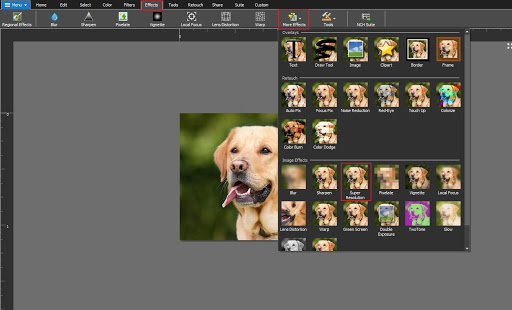
3. In the Effects and Layers section on the right, type in the Width and Height measurements to the desired size and click Apply.
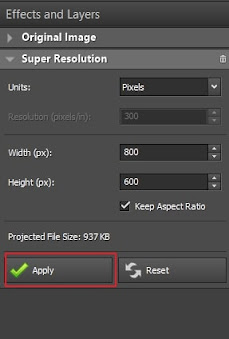
Congrats you have successfully harnessed the power of machine learning to create your enlarged high-resolution image! Whether you need to create HDR images, edit travel photos, or blend images together, photo editing has never been easier. Download PhotoPad and create your first Super Resolution image today.
New Release: Express Menu Maker Software for Windows
Friday, August 21, 2020
New Release: WavePad Audio Editor for Android
Just Released: ClickCharts Diagram Flowchart Software for Windows
Tuesday, August 18, 2020
How to Create Keyframe Animations in Minutes
Using Keyframes to Animate in Express Animate
Wednesday, August 12, 2020
Just Released: VideoPad Video Editor for Windows
Tuesday, August 11, 2020
New Release: MixPad Multitrack Recording Software for Windows
Monday, August 10, 2020
Express Accounts Listed as Best Alternative to QuickBooks
SoftwareWorld, a leading software review platform has just listed Express Accounts Accounting Software as one of the best alternatives to QuickBooks.
While QuickBooks is a popular accounting software for small and medium-sized businesses, it may not be the right fit for every business. Choosing an effective business accounting software is a critical decision for the financial health and growth of your business. A top accounting app greatly reduces the potential for human error and allows you to access critical information quickly and accurately.
SoftwareWorld’s article has ranked Express Accounts as having a higher average to QuickBooks with regards to popularity, affordability, and user-friendliness of a top accounting software.
Express Accounts is a professional business accounting software, perfect for small businesses that need to document and report on payments, sales, purchases, and receipts and we’re thrilled it has been listed as a top accounting software. Download Express Accounts for your business today and take control of your finances and accounts.
Wednesday, August 5, 2020
Just Released: WavePad Sound Editor for Windows
Tuesday, August 4, 2020
Just Released: Pocket WavePad for iOS
New Release: VideoPad Video Editor for macOS
Monday, August 3, 2020
How to Change GIF Speed
If you have ever been to a stand-up comedy show, you know timing is one of the most important factors in determining how loud and frequent your laughs are. The same can be said about animated GIFs.