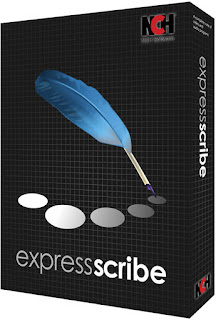Wednesday, January 30, 2019
New Release: DrawPad Graphic Design Software for Windows
Posted by
NCH Software
Download DrawPad 5.01 now at www.nchsoftware.com/drawpad/index.html. Also available for Mac OS X at the same page
Monday, January 28, 2019
Just Released: Debut Video Capture Software for Windows
Posted by
NCH Software
Download Debut 5.33 now at www.nchsoftware.com/capture/index.html. Also available for Mac OS X at the same page
Friday, January 25, 2019
How to Change PDF to Word with Doxillion PDF Converter
Posted by
Cody Collier
How to Change PDF to Word with Doxillion PDF Converter
Let's say you have some PDF files that were sent or perhaps you downloaded them from somewhere on the internet. They look great, but you want to be able to make some editorial revisions and send them to a friend with a different word processor. The ability to change a PDF file to a Word document is a game-changer for your business, hobby, education, or other works that have landed you in this predicament. Lucky for you, converting a PDF file to a Word document has never been easier. With Doxillion Document Converter, you can quickly change PDF to DOCX or DOC and dramatically improve the speed of your workflow.
Import PDF Files
The first step to convert PDF to Word is to add your PDF files into Doxillion. You can do this by clicking on the Add Files icon in the main toolbar, or by simply dragging and dropping them from their source folder directly into the program.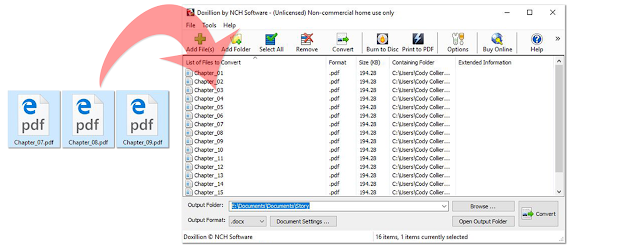
Options
You can explore the options menus available in Doxillion before converting your PDF files into Word documents. Click on the Options icon in the main toolbar and view the different tabs within the Doxillion Options Window to see what you can do. This is where you can decide what actions the program will take when it encounters errors or duplicate files and folders as well as adjust other conversion settings.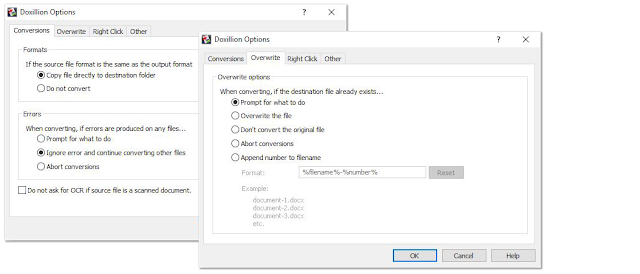
Document Settings
Click on the Document Settings button located at the bottom of the program to adjust the margins in your files. These margins will appear in your converted DOC or DOCX file after you have changed it from a PDF to Word document. Check the box to overwrite the pre-existing margin settings in your original PDF file.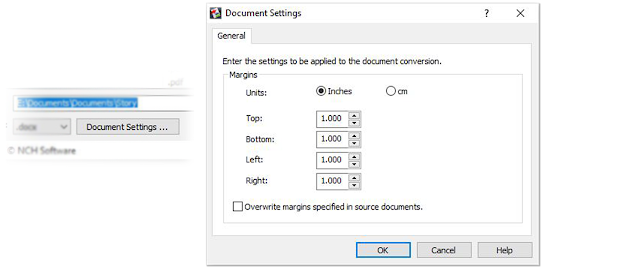
Output Destination
Next, set the output destination for your converted Word documents. This is the location where your new files will appear after they have been converted from PDF to DOCX or DOC. Click on the Browse... button to launch the Doxillion file finder window and choose your preferred output folder.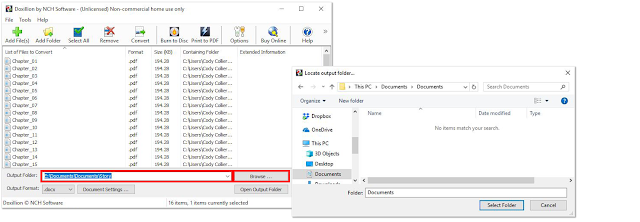
Set File Type
There are many different file types to choose from when converting PDF files. Doxillion can convert DOCX, PDF, MOBI, WPS, HTML, TXT and many other document file formats. However, today you have your eyes on the prize. You came here because you need to change those PDF files to Word documents ASAP! Open the dropdown menu next to the text that says "Output Format:" and select either .doc or .docx for your output format type. These are both Word format types, with the main difference just being that DOCX is newer. If you have an older version of Word or you might be sending these files to somebody who does, it may be best to use .DOC.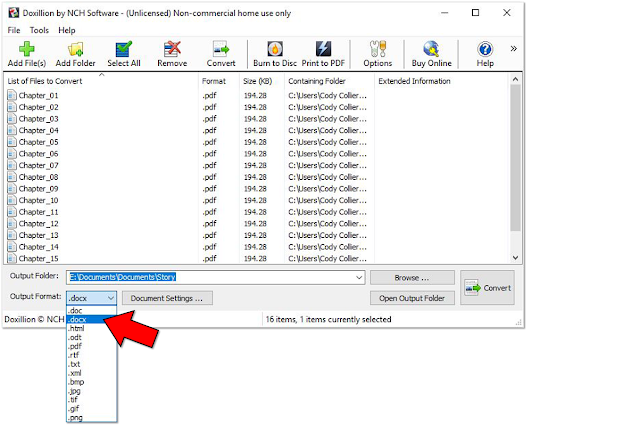
Change PDF to Word
Once you have your PDF files imported into Doxillion, your output file type set and you have chosen your output destination, you are now ready to convert your PDF files to Word Documents. Click on the Select All button, located at the top of the program, to select all of the files currently in Doxillion. If you wish to only select a few files to convert, hold down the Ctrl key while selecting just those files. With your PDF file or files selected, click on one of the two Convert buttons in the program to start the conversion process.Finished
Once your PDF to DOC conversion is complete, a notification window will pop up to inform you that the conversion has been completed. You can click on the Open Folder button to go directly to the folder where your new Word files are now located. You will see that your PDF files have now been converted to writable and easy to edit Word files, capable of being viewed and revised in any word processor.
Pro-Tip
Doxillion will attach an option to the right-click menu on your computer when you first install the program. This allows you to simply right-click on a file on your computer and select Convert with Doxillion to automatically launch the program with that file locked and loaded and ready to be converted. You can also visit the options menu in the program and use the Right-Click tab to choose specific one-click conversions that you would like to have appeared in your tooltip. If you need to change PDF to DOC or DOCX often, set these as right-click options and simply right-click on any PDF file on your computer and select Convert with Doxillion to .doc. The converted file will appear in your chosen default output folder.For more on file conversion, check out these posts:
Thursday, January 24, 2019
New Release: FlexiServer for Windows
Posted by
NCH Software
Download FlexiServer 4.00 now at www.nchsoftware.com/flexi/index.html
Friday, January 18, 2019
How to Record Streaming Video
Posted by
Cody Collier
How to Record Streaming Video

We have all been watching a live-streamed video online at one time or another and wondered to ourselves, "How can I record this streaming video to watch again later?" There are many different tools and programs out there that are available to help you record streaming video on your computer. One of the most effective and easy-to-use streaming video recorders is our own Debut Video Capture and Screen Recorder Software. This simple software allows you to record and capture video from almost any source. In this article, we are going to take a look at how to use Debut to record streaming video on your PC or Mac.
Select Recording Source
Debut Screen Recorder Software is great for recording live-streamed videos on social media, Skype conversations, and other real-time moments that if missed, may never be seen again. To record a streaming video, first start by opening Debut on your computer and selecting the recording source. Debut is capable of capturing video from a wide variety of sources including various external video input devices, such as a webcam or IP Camera. Because we are recording a streaming video on our computer, that means that our recording source will be the Screen. Make sure the Screen option is selected in the main toolbar before continuing to the next step.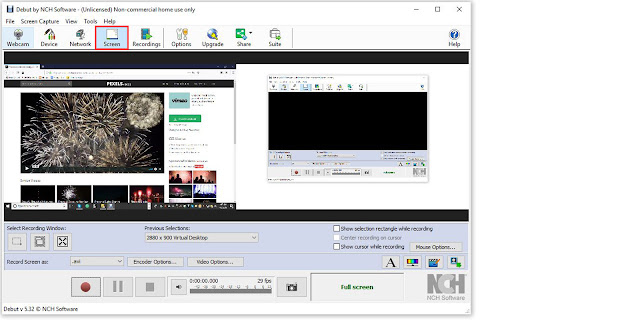
Select Recording Window
After selecting the Screen option as your recording source, you can select the Recording Window. Debut allows you to record your entire screen, a single window, or make a specific selection on your screen of what you want to be recorded. Choose from one of these three options on the left-hand side of the program, underneath the preview window. In this example, I have chosen to select my own recording window. You can click and drag to make a rectangular selection around your video and then fine-tune the dimensions in the window that appears afterward.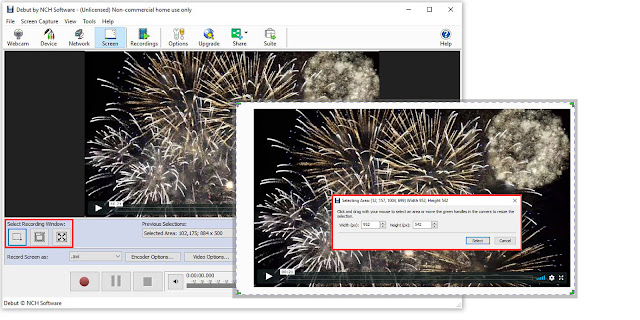
Video Recording Settings
Before you start recording streaming video, you will want to make sure that all of your recording settings are exactly how you want them. You can select the file type that you would like to record streaming video in as well as adjust encoder options and output options such as frame rate. Click on the drop-down menu that says Record Source As: to select your video file type.Audio Settings
Click on the Options icon in the main toolbar to adjust your audio recording settings. This will launch the Debut Options window where you can click on the Audio tab and select how you would like to record audio while you are recording streaming videos. You can select an option to record audio from your speakers, from a microphone, or even record the clicks from your mouse. The speaker option will enable you to record the audio from your streaming video.Record Streaming Video
Once you have selected your recording window and adjusted your video settings, you are ready to start recording streaming video. Simply click on the record button to begin recording and allow your video to start playing. Debut will capture both the audio and the video from your streaming video unless you make an adjustment in your settings to record just one or the other. When you are finished recording, simply click on the stop button and your newly recorded streaming video will be output into the Debut folder located in the Videos file on your computer.For more articles like this one, check out these posts:
Just Released: Express Scribe Transcription for Mac OS X
Posted by
NCH Software
Download Express Scribe 8.00 now at www.nch.com.au/scribe/index.html. Also available for Windows at the same page
Thursday, January 17, 2019
Just Released: Express Invoice Invoicing Software for iOS
Posted by
NCH Software
Download Express Invoice 7.01 now at www.nchsoftware.com/invoice/index.html. Also available for Mac OS X, Android and Windows at the same page
Monday, January 14, 2019
New Release: NCH Tone Generator for Android
Posted by
NCH Software
Download Tone Generator 6.00 now at www.nch.com.au/tonegen/index.html. Also available for Windows, Mac OS X and iOS at the same page
Friday, January 11, 2019
How to Make Text Labels in DreamPlan Home Design Software
Posted by
Cody Collier
How to Make Text Labels in DreamPlan Home Design Software
This tutorial video will show you how to add text labels to your home design project. It will also demonstrate how to add Room Labels with automatically calculated square footage.Download DreamPlan to get Started: https://www.nchsoftware.com/design/index.html
Using Text Labels in DreamPlan Home Design Software
To view more DreamPlan Home Design Software tutorials, visit: https://www.nchsoftware.com/design/tutorial.html
How to use text labels in DreamPlan Home Design Software
- Click Text Label on the Tools toolbar
- Click on the location in your plan where you want to add a label
- Type your text into the text box
- Adjust the font size, color, and properties
- Reposition your text as desired
For more on DreamPlan, check out these posts:
- How to Create a Curved Path with DreamPlan Home Design Software
- DreamPlan’s Newest Tool Allows for Unlimited Design Possibilities
- Wedding Planning With DreamPlan
- Design Backyard Chicken Coops with DreamPlan
- Add 3D Models to DreamPlan Home Design Projects
- Choose the Color Palette for your Home with DreamPlan Home Designer
Monday, January 7, 2019
Just Released: Crescendo Music Notation Editor for Android
Posted by
NCH Software
Download Crescendo 4.00 now at www.nch.com.au/notation/index.html. Also available for Windows and Mac OS X at the same page
Friday, January 4, 2019
Just Released: Express Invoice Invoicing Software for Windows
Posted by
NCH Software
Download Express Invoice 7.00 now at www.nchsoftware.com/invoice/index.html. Also available for Mac OS X, iOS and Android at the same page
Thursday, January 3, 2019
The Best Editing Software of 2019
Posted by
Cody Collier
The Best Editing Software of 2019

The new year has begun and so has the search for the best editing software of 2019. We all strive to find the latest and greatest when it comes to editing software and with each new year comes new updates, new features, and new players in the game. With so many great editing software options out there, we decided to put together a selection of the best editing software of 2019. The world of editing software grows more competitive each year and so in order to stand out a program needs to be feature packed, user-friendly, and affordable. The following programs we feel meet and exceed that criteria, making them the best editing software packages of 2019.
Best Audio Editing Software of 2019
WavePad Audio Editing Software
WavePad Audio Editing Software has been a major player in the audio editing software industry for many years. With each new release comes game-changing new features and abilities. WavePad's simple yet professional interface allows for quick learning for beginners with easy access to advanced features for pros. WavePad includes just about every effect and function you could ask for in an audio editor. It is for these reasons that we think that WavePad Audio Editor is the best audio editing software of 2019.Best Video Editing Software of 2019
VideoPad Video Editing Software
Last year VideoPad was named the Best Value Video Editing Software of 2018 by TopTenRevews. However, it is not the affordable price alone that will make it the best video editing software of 2019. Some of the most recent updates have brought the program on par with the top video editors in the industry. These include 360 video editing, direct sharing from the program, and the support of almost every major file format. VideoPad's sleek and simple design allows for easy editing and application of transitions and effects while maintaining professional quality and standards. This is why VideoPad is the best video editing software of 2019.Best Music Mixing Software of 2019
MixPad Multitrack Recording Software
MixPad Audio Mixer will minimize the time it takes to mix your next project while optimizing audio quality. MixPad provides you access to all of the power of professional recording and mixing equipment through a single platform that streamlines the process and makes mixing a breeze. This program allows you to record instruments and vocals for music production, create mixes and mashups with existing files, or even use midi controllers and the beat designer to create music in the program from scratch. The versatility of this program is what truly makes it the best music mixing software of 2019.Best Photo Editing Software of 2019
PhotoPad Photo Editing Software
Whether you’re a professional photographer or just want to edit your personal photos, PhotoPad is one of the best photo editors on the market today. It has all of the powerful tools and features you need to easily edit digital photos and other pictures. PhotoPad brings both photo editing and graphic design capabilities together with a fast and simple user interface. With this program, you can have all of the bells and whistles of any professional photo editor at a fraction of the cost. This is why we think that PhotoPad Photo Editing software is the best photo editing software of 2019.Best Motion Graphics Editor of 2019
Express Animate Motion Graphics Editor
Express Animate is a free animation program that gives you the ability to animate shapes, text and imported images. You are also able to enhance your movie projects in post-production using key-frame motion animation, masking, dummy objects and more. The program really is completely free without a catch too, which is a rare find these days. This is why we feel like Express Animate is the best animation editor of 2019.Just Released: ClickCharts Diagram Flowchart Software for Windows
Posted by
NCH Software
Download ClickCharts 4.00 now at www.nchsoftware.com/chart/index.html. Also available for Mac OS X and Android at the same page