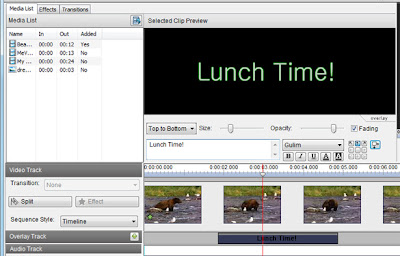Some of our most popular blog entries have been the posts about
speed changing feature to VideoPad and
how to stabilize video. Not surprising since changing video speed was such a long-awaited video editing feature for the popular video editing software. To expand on the topic of helpful video editing effects and features here are several
Tips and Tricks for how to edit video with VideoPad. If you have any tips of your own please comment and add them to our list. You can also get started with video editing by watching the the
VideoPad video tutorials.
Title Screen and Ending Credits
Add a blank slide to the beginning or end of the timeline. Add text to the slideslide by clicking the green plus button on the Overlay Track, and a fade transition to create a dramatic opening or closing effect to your movie. For ending credits, select the vertical scrolling option and adjust the clip duration to control the scrolling speed.
Text Overlays
Adding captions, title screens and credits is a cinch. See our post on
Adding text to your videos for some tips to help you get started using the Overlay Track to add text to video clips.
Video Subtitles
Subtitles are another way of adding text to your video projects. See our post on
adding subtitles to your video for a quick overview on importing or creating an .ssa subtitle file in VideoPad, or for more detailed instructions go to our
video subtitles tutorial.
Image Overlays
To create a watermark effect or add images to your video for presentations, use image overlays. Click the green plus button on the Overlay Track, select the Image or Video radio button, browse for a file and apply it to the sequence. Once it’s on the sequence, you can select it and edit its size, opacity, positioning and more.
Control Effect Duration
To apply an effect to only part of a clip, try slicing the clip in two. Apply an effect to only one slice, and place a cross-fade between the slices for a seamless transition.
Change Video Speed
Speed up or slow down video clips by selecting a clip and selecting the Speed effect from the Effects tab, then use the slider to select the new speed for the video clip, (i.e. 50% for half speed, 200% for double). You can also choose to play the clip backward.
Video Stabilization
One possible problem you may have with videos you have recorded on your camcorder is video clips that are shaky or unsteady. This is a common problem when you film without a tripod to keep the camcorder still no matter how steady you think your hands are.
The video stabilization feature is an easy solution to eliminating camera jitter in your videos, giving you a final video that won't make you seasick to watch.
Upload Videos to YouTube
VideoPad has a wide range of output options for saving your final video, and if you are creating your video for YouTube you can even skip a step and
upload to YouTube from VideoPad by entering your YouTube account information and other details, which is just one of the many choices available when saving your finished movie.
VideoPad also has automated upload options for Facebook and Flickr.
Sound Effects
VideoPad comes with a Sound Effect Library. You can preview and download sounds from the Sound Effects Library by going to Edit -> Sound -> NCH Sound Effect Library. And since VideoPad has unlimited audio tracks, you have plenty of room to add and mix in the sound effect to your movie soundtrack.
Greenscreen Video Editing
For shooting those scenes you can’t do on location, use the chroma-key feature to transport yourself to another locale. To use chroma-key, click the green plus button on the Overlay Track, select the Image or Video radio button, click the Record button, click the Remove Background button, and follow the onscreen instructions. Also see out post on
Easy Chroma Key Overlays.
VirtualDub Video Plugins
For even more effects,
VideoPad supports VirtualDub plugins. You can add new plugins by selecting Load/Unload Plugins on the Effects Tab, and loading your saved .vdf format VirtaulDub plugin filter.
And for improving the audio or working on a soundtrack for your movie you may want to start by checking out the
WavePad audio editing tips and tricks to help get you started with audio editing.