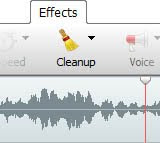EVP Recording
You don't need to be a ghost hunter to try recording an EVP, although being open, polite, and respectful are believed to be factored in success. Here are some tips to help you get started:- Equipment. You need an audio recorder, a headset for when you analyze your recordings, and a touch of patience that couldn't hurt.
- Start somewhere quiet. You don't need to be in a "haunted" location to make your recording, and while some believe background/white noise may encourage paranormal voices when you are just getting started the more traditional quiet location will make analysis easier.
- Recording. Take note of the noises around you as you record so you can rule them out when you analyze the audio later. Also, be sure that you do not have voice-activated recording turned on.
- Ask Questions. One of the most common techniques is to introduce yourself and then ask a series of questions as if you expect a response, with pauses between questions for replies.
- On to the Analysis. When you are done recording it's time to listen for EVP messages.
EVP File Classification
 There are three classifications of EVP recordings based on their clarity, and the type of recoding you have will also affect the amount of editing you will need to do. The Classes are:
There are three classifications of EVP recordings based on their clarity, and the type of recoding you have will also affect the amount of editing you will need to do. The Classes are:Class A: A voice that can be understood without needing headphones and there is general agreement on the content.
Class B: A voice that requires headphones to hear and not everyone can agree on its content.
Class C: A voice that requires much filtering and even by wearing headphones nobody can agree on its content.
Analyzing EVP Recordings
The first step is to listen to the original recording from start to finish, making note of when you hear something. Before you start isolating and editing, be sure to save a copy of the original file so you can always go back, or allow people to compare the files.Chances are you will need to do some audio editing—enter WavePad—to better hear the EVPs on your recording. If you are planning to share your findings remember that the more editing you do the more possible criticism you can get from skeptics. First, you will want to trim the audio file to the sections you took note of. Then common editing done includes amplifying those hard-to-hear sections, possibly removing background noise, and slowing down the EVP since they are often spoken very quickly.
Of course, this is a very cursory look at Electronic Voice Phenomenon, but if you are intrigued by the topic here is a brief list you can explore to learn more and find additional advice on recording and analyzing EVPs from some ghost hunting pros:
- A Brief History of EVPs
- EVP Basics
- Electronic Voice Phenomena Recording Advice
- Tips On Recording EVPs
- How To Increase EVP Captures
- Video Tutorial: Analyzing your EVP with WavePad

 Ready to take your videos beyond home movies? For
Ready to take your videos beyond home movies? For