Friday, March 29, 2019
Just Released: Switch Sound File Converter for Windows
Posted by
NCH Software
Download Switch 7.09 now at www.nch.com.au/switch/index.html. Also available for Mac OS X and Android at the same page
Just Released: Express Zip File Compression for Windows
Posted by
NCH Software
Download Express Zip 6.04 now at www.nchsoftware.com/zip/index.html. Also available for Mac OS X at the same page
Wednesday, March 27, 2019
New Release: WavePad Sound Editor for Windows
Posted by
NCH Software
Download WavePad 9.04 now at www.nch.com.au/wavepad/index.html. Also available for iOS, Android and Mac OS X at the same page
New Release: VideoPad Video Editor for Windows
Posted by
NCH Software
Download VideoPad 7.04 now at www.nchsoftware.com/videopad/index.html. Also available for Mac OS X, Android and iOS at the same page
Tuesday, March 26, 2019
New Release: Express Scribe Transcription Software for Windows
Posted by
NCH Software
Download Express Scribe 8.06 now at www.nch.com.au/scribe/index.html. Also available for Mac OS X at the same page
Monday, March 25, 2019
New Release: PhotoPad Image Editor for Mac OS X
Posted by
NCH Software
Download PhotoPad 5.08 now at www.nchsoftware.com/photoeditor/index.html. Also available for Android and Windows at the same page
New Release: MixPad Multitrack Recording Software for Windows
Posted by
NCH Software
Download MixPad 5.38 now at www.nch.com.au/mixpad/index.html. Also available for Mac OS X, Android and iOS at the same page
New Release: FlexiStation Employee Client for Windows
Posted by
NCH Software
Download FlexiStation 4.00 now at www.nchsoftware.com/flexi/index.html. Also available for Mac OS X at the same page
Friday, March 22, 2019
How to Change JPG to PDF with Pixillion JPG Converter
Posted by
Cody Collier
How to Change JPG to PDF with Pixillion JPG Converter
 JPG files are the most common image file type for photographers, designers, and hobbyists alike. However, sometimes it is useful to convert a JPG image to a PDF file so that it can easily be shared and stored while maintaining the same high quality as the original JPG format. Learning how to change JPG to PDF is a useful skill for anyone dealing with image files and with Pixillion Image Conversion Software, it has never been easier to do.
JPG files are the most common image file type for photographers, designers, and hobbyists alike. However, sometimes it is useful to convert a JPG image to a PDF file so that it can easily be shared and stored while maintaining the same high quality as the original JPG format. Learning how to change JPG to PDF is a useful skill for anyone dealing with image files and with Pixillion Image Conversion Software, it has never been easier to do.Import JPG Files
To begin converting JPG to PDF, start by adding your JPG files to Pixillion. You can do this by clicking on the green Add Files icon at the top of the program, or by dragging and dropping your JPG image files directly into the Pixillion.
JPG Converter Options
Click on the Options icon located in the main toolbar to view some of the JPG to PDF conversion options available to you in Pixillion. Here you can make adjustments to the image resolution, add image metadata, background colors, and more. This is also where you can decide how the program should handle duplicate files and folders when/if they are created.
Add JPG Conversion Effects
Click on the Effects button located at the bottom of the program to open the JPG conversion effects window. From here you can select from various image effects that you would like to have applied at the time of conversion when changing your JPG files to PDF. Pixillion allows you to resize your images, flip and rotate them, apply watermarks, and more. Click OK after you have set and selected your desired effects and they will be applied to all of the JPG to PDF conversions you perform.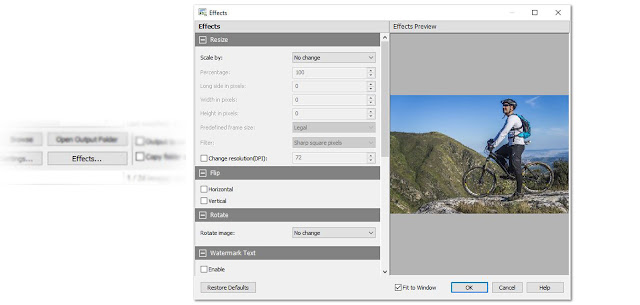
Set Output Destination
Next, we need to choose our output folder. This is where your converted PDF files will go once you have changed them from JPG to PDF. You can use the dropdown menu to quickly select an output folder option or click on the Browse button to launch the file finder window and locate an output folder anywhere on your computer.
Set Output File Type to PDF
After you have chosen an output destination, you will need to set your output format. Because we want to change JPG to PDF, we are obviously going to set the output format to PDF. Click on the dropdown menu and select PDF from the list of output file types. From this point forward any conversions that you perform will be made to the PDF file type.
Change JPG to PDF
With our effects added, our output folder is chosen, and our output format set to PDF, we are now ready to convert our JPG images to PDF files. Click on the Select All button, located at the top of the program, to select all of the files at once and perform a batch conversion. You can also select and convert one file at a time. Hold down the Ctrl key while clicking on the files you wish to convert to select them. With your JPG files selected, click on the Convert button in the bottom left-hand corner of the program to start the conversion process. Your selected JPG files will quickly be changed to PDF and appear in your output folder as new PDF files.
Combine Multiple Images in a PDF
If you would like to combine multiple JPG images into a single PDF file, you can do so by selecting those images and then clicking on the Combine icon located in the main toolbar. This will open the Combine Images window where you can view your selected images. Click the button at the bottom of the window that says Combine images... to open the file finding window where you can choose an output folder and name your new combined PDF file. Once you click Save, a new PDF file will appear that contains all of the selected JPG images within it.
New Release: Express Rip CD Ripper Software for Windows
Posted by
NCH Software
Download Express Rip 3.00 now at www.nch.com.au/rip/index.html
New Release: Express Animate for Windows
Posted by
NCH Software
Download Express Animate 4.03 now at www.nchsoftware.com/animation/index.html
Monday, March 18, 2019
Just Released: Doxillion Document Converter for Mac OS X
Posted by
NCH Software
Download Doxillion 3.21 now at www.nchsoftware.com/documentconvert/index.html. Also available for Windows at the same page
Friday, March 15, 2019
How to Make Character Animations with Express Animate
Posted by
Cody Collier
How to Make Character Animations with Express Animate

Character animation allows you to bring animated characters to life using simple software and your own creativity. You can animate anything you would like such as clipart, computer drawings, text and more. Character animation used to be a very time-consuming and complicated process that only professional animators could do. However, now it is easier than ever for anyone to create this type of art and make character animations of their own. With simple and easy-to-use 2D animation software such as Express Animate, you can quickly learn how to make animations of your own in no time.
In this first video, you will learn how to create a character "puppet" or character from scratch to animate with Express Animate Animation Software. Use the pen tool to draw shapes and the Fill tool to add color to them.
This second video will demonstrate how to animate the character puppet that you created in the previous tutorial. Add anchor points to your object to create parent-child relationships and create keyframes to mark a changed state of any parameter in time.
And there you have it. Simply follow the steps demonstrated in the above tutorials and you too can create your own animation. Character animation is fun and easy and you will likely find yourself making them more and more now that you have learned how.
Monday, March 11, 2019
Just Released: Pocket WavePad for iOS
Posted by
NCH Software
Download WavePad 9.03 now at www.nch.com.au/wavepad/index.html. Also available for Android, Windows and Mac OS X at the same page
Friday, March 8, 2019
How to Mix Audio, Music and Voice Recordings
Posted by
Cody Collier
How to Mix Audio, Music and Voice Recordings with MixPad

This tutorial will show you how to mix audio, music and voice recordings with MixPad Multitrack Recording and Mixing Software.
Download MixPad to get started: https://www.nch.com.au/mixpad/
Mix Audio, Music and Voice Recordings
How to Mix Audio
- Load each track with your audio clips or record audio to a track
- Use the track tools to set the volume, settings and any effects for each track
- Use play controls to listen to the result
- When you are happy with your mix, click the Export Mix button
- Select your output file type for your mix and click Export
- Save your MixPad project for easy future editing
For more on MixPad, check out these posts:
New Release: Classic FTP File Transfer Software for Windows
Posted by
NCH Software
Download Classic FTP 4.00 now at www.nchsoftware.com/classic/index.html. Also available for Mac OS X at the same page
Monday, March 4, 2019
New Release: DreamPlan Home Design Software for Mac OS X
Posted by
NCH Software
Download DreamPlan 4.01 now at www.nchsoftware.com/design/index.html. Also available for Windows and Android at the same page
Friday, March 1, 2019
Best Method to Rotate Videos with Prism Video Converter Software
Posted by
Cody Collier
Best Method to Rotate Videos with Prism Video Converter Software

In a world where more and more videos are taken on mobile devices, the struggle is real when it comes to making sure that all of your videos are oriented correctly for your video projects. Knowing how to rotate videos is a great skill to have and it will help you make sure that your videos are viewed at their best. With a simple video converter software, such as Prism Video Converter, you can quickly and easily rotate your video for your viewing pleasure.
Import Video Files
Download Prism Video Converter by clicking on one of the red download buttons on this page. Follow the installation instructions and open the application on your computer. Import the video files that you would like to rotate by clicking the "Add Files" button or by pressing Alt+A on your keyboard. Locate and select the video files on your computer and click "Open" to bring them into the program.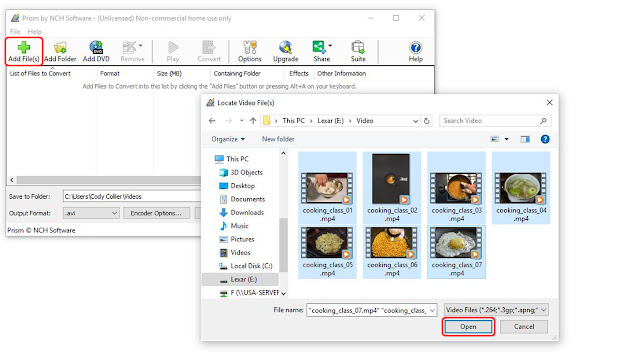
Preview Videos
To preview a video before rotating it or converting it to another format, simply double click on the file name in the program to launch the preview window. You can also select a file and then click on the "Preview" button, located at the bottom of the program.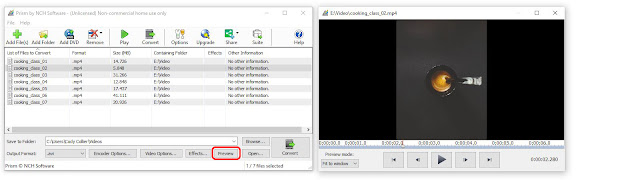
Video Effects
Click on the "Effects..." button at the bottom of the program to launch the video effects window. Here you can choose from a variety of video effects that you would like to have applied to your videos at the time of the conversion. Prism allows you to adjust the lighting in your videos, add text captions, watermarks and you guessed it, rotate and flip your videos. You can also get to any of these options by simply right-clicking on a file and choosing one from the cursor menu.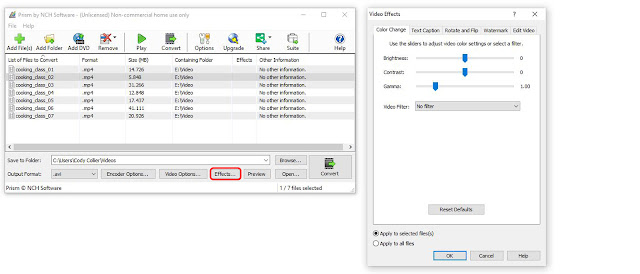
Rotate Videos
To rotate a video, click on the video file you wish to rotate to select it. Then click on the "Effects..." button shown in the previous step. Click on the tab in the Video Effects window that says "Rotate and Flip" to view the options for rotating videos. You can also right-click on a file and select the same option from the right-click menu. Click the green arrow buttons to determine how many times you want to turn your video, either clockwise or counterclockwise. You can also choose to flip or mirror your video from this same menu. At the bottom of the window, you can choose to apply the rotation to only the selected files or to all of the files in the program. A small checkmark will appear in the effects column next to the file that the rotation effect will be applied.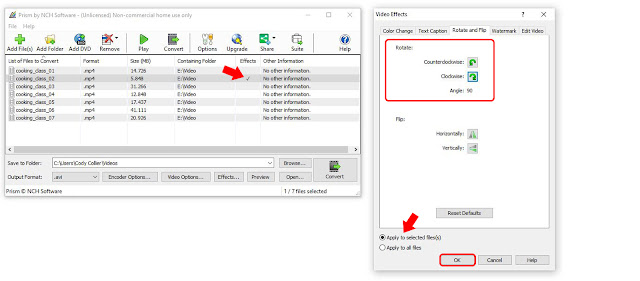
Output Settings
Before converting your files and rotating your videos, choose where you want your newly rotated video files to appear after the conversion process. At the bottom of the program, use the "Save to folder" dropdown menu or click on the "Browse" button to select a location on your computer where you would like Prism to output your new video files. Prism Video Converter can convert video files to a variety of formats. If you wish to change file types while rotating your videos, you can do so by selecting a new format from the list in the dropdown menu next to the words "Output Format."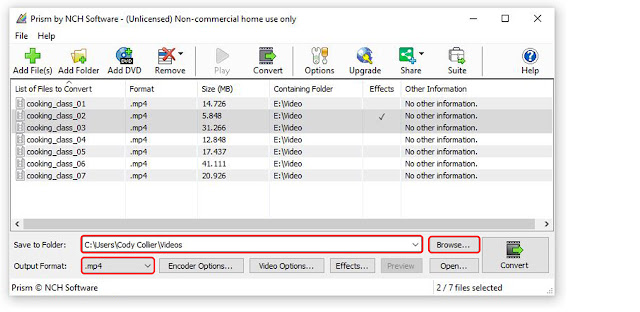
Convert Video File(s)
Once you have chosen your output settings and applied the rotation effect to the video files you wish to rotate, you can simply click the "Convert" button, located in the main toolbar or in the bottom right-hand corner of the program. The rotation effect, as well as any other effects or changes in formats you chose, will be applied to your selected video files and appear in your chosen output folder/location.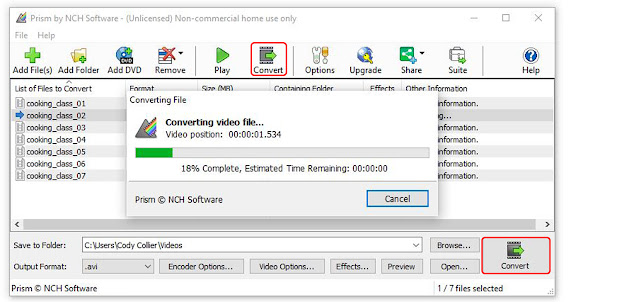
How to Rotate Videos
You have now learned how to successfully rotate videos using Prism Video Converter Software. You can open and view your rotated videos from your output folder and if you want you can go even back and rotate them again. You can rotate your videos until you are dizzy. You can also take your rotated video files and create your next movie masterpiece with VideoPad Video Editing Software.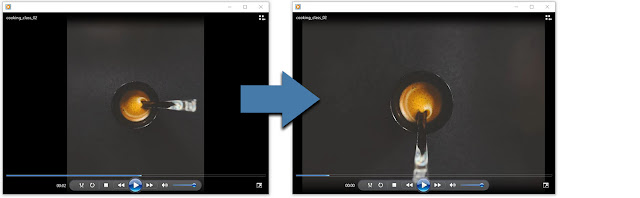
For more on video editing, check out these posts:
New Release: Crescendo Music Notation Editor for Windows
Posted by
NCH Software
Download Crescendo 4.05 now at www.nch.com.au/notation/index.html. Also available for Android and Mac OS X at the same page
New Release: PhotoPad Image Editor for Windows
Posted by
NCH Software
Download PhotoPad 5.06 now at www.nchsoftware.com/photoeditor/index.html. Also available for Mac OS X and Android at the same page





















