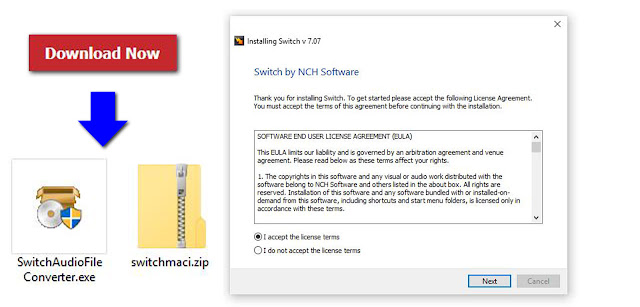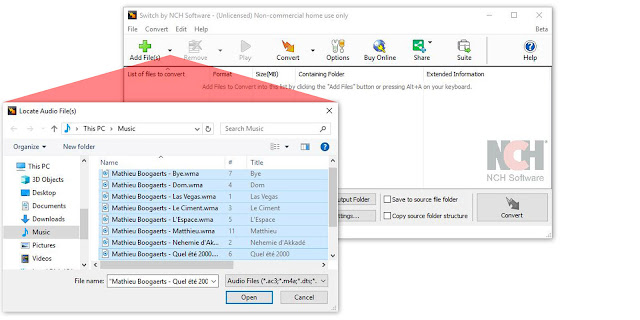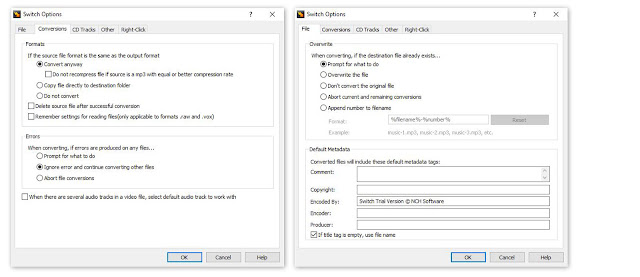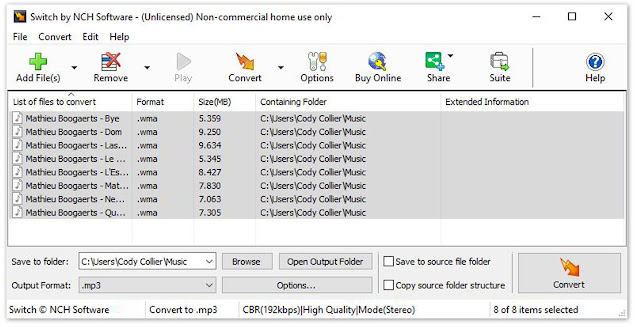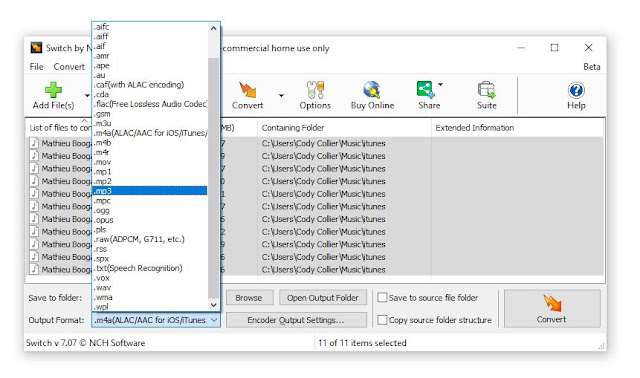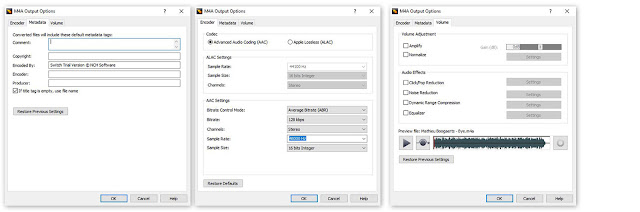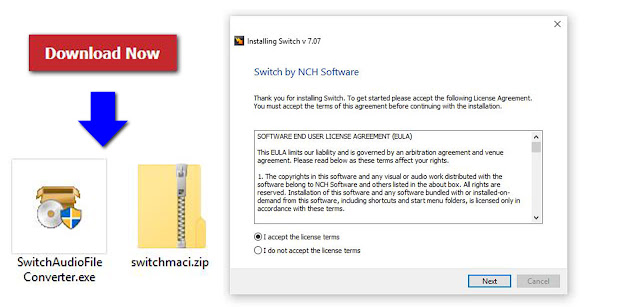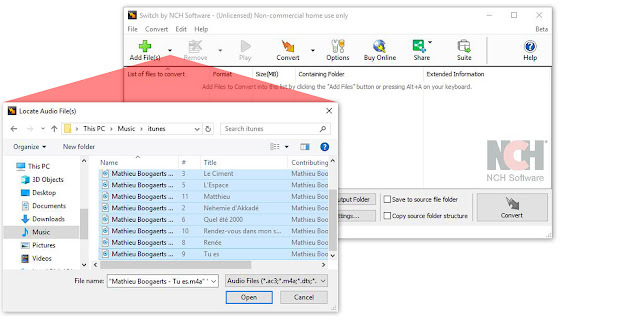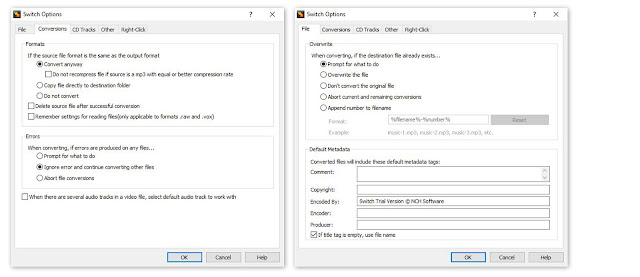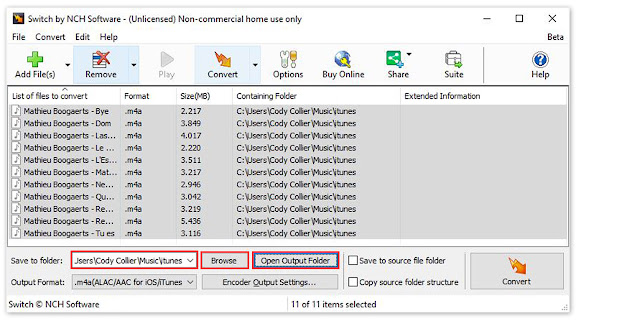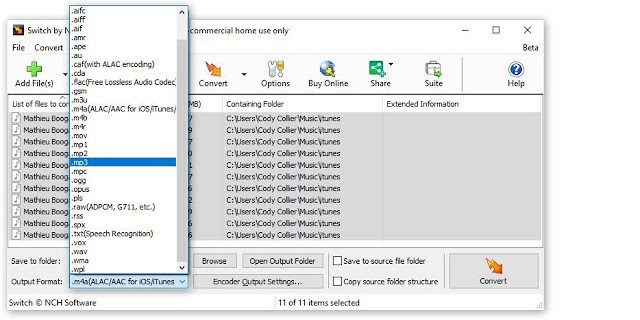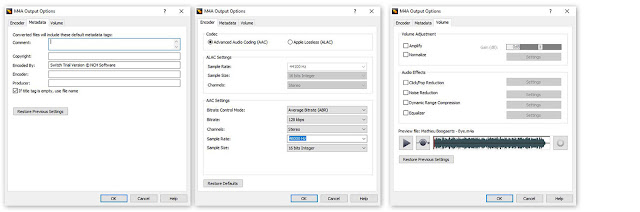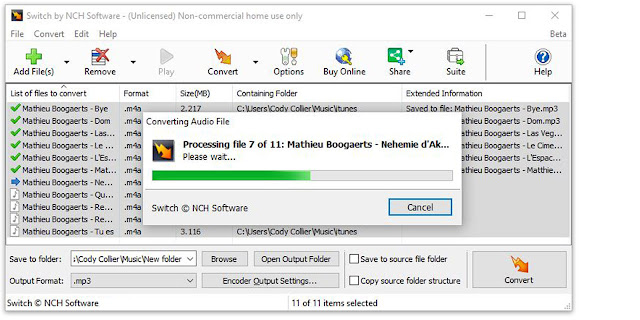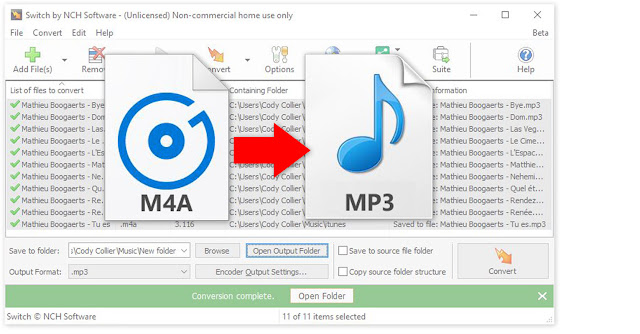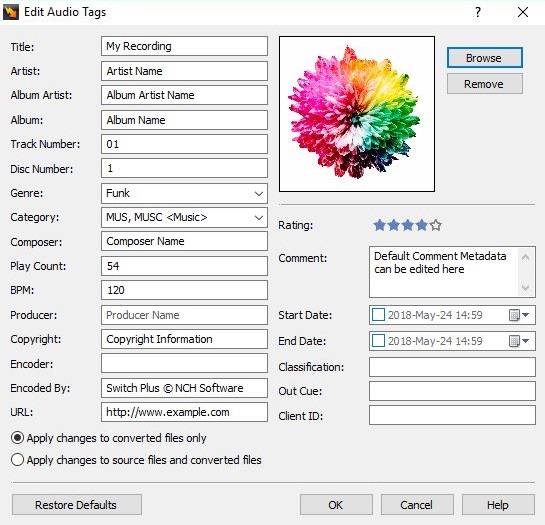How to Change CDA to MP3 with Switch CDA Converter
A CDA file is an extension for an audio file on a CD. That means that CDA files do not actually contain sound data, but they reference a file that does. You may load CDA files onto your computer only to find that you cannot play them on your audio player. Learning how to change CDA to MP3 is the best way to get your CDA files into a universally recognized format that can be played anywhere. With a simple audio conversion tool, such as
Switch Audio File Converter Software, you can quickly change CDA to MP3 and use the files from your CD in many different applications.
Add CDA Files
Open
Switch Audio File Converter Software on your computer and click on the
Add File(s) button. Click on the drop-down arrow to view a list of import location options. Clicking directly on the green plus sign will launch the file finder window. From here you can locate and select the CDA files that you wish to convert to MP3. Once your files are selected, click the button that says
Open to bring them into Switch.

Listen to CDA Files
You can listen to your CDA files in
Switch before converting them to MP3. Simply double click on any file in the program to listen or select a file and click on the
Play button at the top of the program. This is a useful way to make sure that you have the correct audio file selected if your files do not have names.

Output Format
To change CDA to MP3 using
Switch, use the
Output Format drop-down menu to select MP3 from the list of output formats. This will make it so that any CDA files that you convert will be converted to MP3. The MP3 audio file format is the most common and widely accepted audio file type and converting your CDA files to MP3 will make it so that you can listen to them practically anywhere.

Encode Metadata
With
Switch Audio File Converter Software, you can easily add meta tags and metadata to your MP3 files. Click on the
Encoder Output Settings...button to launch the MP3 Output Options window. From here, you can choose from several audio file encoding options that the program has to offer. Click on the
Metadata tab and enter any desired metadata content you would like in your MP3 files.

Encode Volume Settings
You can also adjust the audio settings while you convert using the
Encoder Output settings button. Click on the tab that says
Volume to make audio adjustments to your files as they are being converted such as
Normalize, Amplify, and
Noise Reduction. 
Change CDA to MP3
With your CDA files imported into the program and your encoder settings set, you are now ready to change your CDA files to MP3. Click on the box that says
Save to Folder and choose an output destination from the drop-down menu. This is where your converted CDA files will appear as MP3 files once the conversion has been performed. Select the CDA files you wish to change to MP3 and then click on the large
Convert button, located in the bottom right-hand corner of the program.

Write Audio Tags
If your CDA files are coming directly from a CD, they may contain track info that can be included in the converted MP3 files. This can be very useful for keeping your music organized and adding your MP3 files to your music library. If you are prompted with this window, you can click
Write Tags to have the audio track tag information from your CDA files included in your converted MP3s.

View Converted MP3 Files
When the conversion is complete you will see that all of your CDA files will have a green checkmark next to them in the program, meaning that they were all converted successfully. You can click on one of the two folder buttons that appear after a conversion to view your MP3 files and you can now play them anywhere you would like.

For more on audio conversion, check out these posts: